Aapne Google Webmaster Tools {Google Search Console) me Fetch as Google Features dekha hoga. Aaj main aapko isi ke bare btane wala hu ki Google Fetch Kya Hai or Is Features Ko Use Kaise Kare. Agar aap website owner hai ya koi blog run karte hai to ye post aapke liye important hai. Mostly, un bloggers ke liye jo google search engines se adhik traffic receive karna chahate hai.
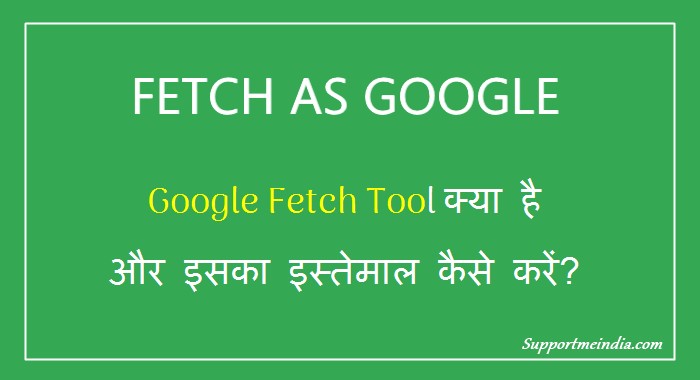
Maine kai bloggers ko ye sunte or kahte dekha hai ki search console ke fetch as google feature ka istemal karna chahiye ya nahi. Iske istemal se humari site par kya effect padenge. Isiliye main ye post likh raha hu jisme main aap sabhi ko search console ke feature fetch as google or google fetch tool ke bare me btaunga.
- Google Search Engine Me Indexed Pages Kam Kyu Hote Hai
- Google Search Results Se Unnecessary URLs Ko Remove Kaise Kare
I hope isse aap sabhi ki google fetch tool ko le kar confusing door hogi or aapko pata chal sakega ki iska istemal karna chahiye na nahi or karna chahiye to kis tarah karna better hai.
Fetch as Google Kya Hai or Isko Use Kaise Karte Hai
Fetch as google google webmaster tool ka new features hai jisse hu mye jan sakte hai ki google googlebot kis tarah se humari website web pages ko crawl and render karta hai. But kuch webmasters ko ise le kar confusing hoti hai. Actually, unhe nahi pata ki iska use karna chahiye ya nahi ya fir karna chahiye to kaise ya isse unki site par koi bad effect pad sakta hai.
In sab problems ka solution janne jke liye hume fetch as google tool ke bare me deeply janna hoga pata karna hoga ki ye kya hai or google ne ise search console me kisliye add kiya hai ye users ki kis tarah or kisme help kar sakta hai.
Aap ise Google fetch tool ya search console ka fetch as google feature kah sakte ho. Ise aap is tarah se clearly samajh sakte hai.
Fetch as Google Kya Hai?
Fetch as google search console tool ka hi ek feature hai jo aapki ye janne me help karta hai ki google aapki website ko kis tarah crawl and renders karta hai.
Aap iska istemal ye dekhne ke liye kar sakte ho ki googlebot web pages ko kaise index karta hai ya fir kart hai ya nahi. Is tool se aap ye jan sakte ho ki googlebot ko web pages content like script and images ko crawl karne me koi problem to nahi ho rahi hai. Kisi wajah se web page par google robot block to nahi ho raha hai.
In simple words, Fetch as google feature google ki normal crawling, crawling issue and rendering process ke bare me btata hai.
Google Fetch Tool Ko Use Kyo Kare?
Shayad ye sawal aapke man me already aa gaya hoga. Actually, ye bhi ek confusing hai jo bahut se logo ko hai. Jab google humare URL ko automaticall index kar leta hai to fetch as google tool ka istemal kyo karna chahiye. Chaliye me aapko iske kuch point bta deta hu.
- Check Website Index able or Not: Agar aap janna chahate hai ki aapki site ko google sahi se index kar raha hai ya nahi to google fetch tool ka use kar sakte ho.
- Check Crawling Issue: Robots.txt ya meta tag ki wajah se aapki site ke pages ko googlebot crawl nahi kar pa rahe ho iske liye fetch as google tool use kar sakte hai.
- Change Server: Jab aap server I mean wb hosting change karte ho to google fetch as tool ka istemal kar google ko bta sakte hai ki use ye URL index kane chahiye.
- Chang URL: Agar aap site ka URL change kar rahe hai to google ko bta sakte hai ki aapki site ke ye URLs crawl or index karne hai.
- News, Jobs and Trending Sites: News and trending, education, Jobs site ke liye sabse jyada important hai ki wo sabse pahle or first information share kare. Fetch as google tool se aap apni posts ko first kuch seconds me index kara sakte ho.
Iske alawa bhi bahut se reasons ho sakte hai. But ye humara topic nahi hai to main fir se main point par aata hu.
Google Fetch Tool Ka Istemal Kaise Kare
Google fetch as tool ka istemal kis tarah se karna hai iske liye aap niche btaye steps follow kare.
Step 1:
Sabse pahle aap Google Search Console par jaye or Property choose kare.
- Left navigation me Crawl >> Fetch as Google option par jaye.
- Ab jis web page or post ko fetch karna hai uska URL text box me add kare. Full URL add nahi karna hai domain k bad ka link add karna hai. (Example, http://example.com/sample-post-url/, http://www.example.com/sample-post-url/ isko chord kar baki ka URL hi add karna hai. Below screenshot dekh sakte ho.)
- Aapko desktop ya mobile jiske liye page fetch karna hai wo choose kare.
- Agar aapko URL Fetch karna hai to Fetch button par click kare.
- Agar aapko URL Fetch and Render karna hai to Fetch and Render button par click kare.
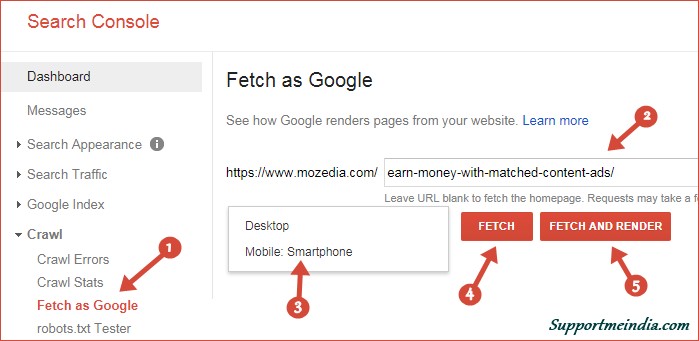
Step 2:
Fetch or Fetch and Render button par click karne ke bad aapko URL Request Indexing ke liye kaha jayega.
- Fetched URL ke samne Request Indexing button par click kare.
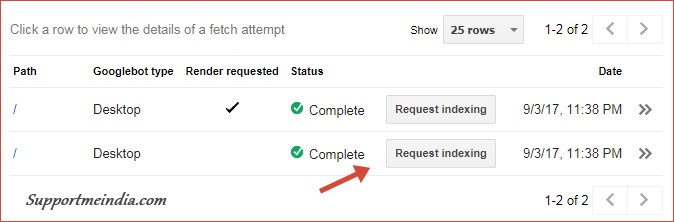
Step 3:
Ab ek popup windows open hogi jisme aapko URL submit karna hai.
- reCAPTCHA verify kare.
- Crawl only this URL or Crawl this URL and Its Direct Links par click kare. (Kya select karna hai uski jankari niche hai)
- Finally, Go button par click kare.
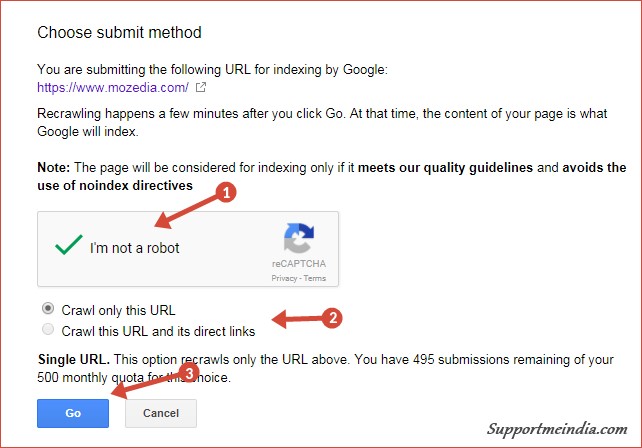
Is tarah se aap websites pages ko search console me fetch as google kar sakte ho but abhi iski process puri nahi huyi hai ye sirf tarika tha abhi is process ko samjhna bhi hai ki ye kaise kaam karti hai. Iske liye niche ki guidelines follow kare.
Fetch as Google Guidelines in Hindi
Upar btayi process to aapne kai bar follow ki hogi or shayad aap bhi bih karte hai but hume isko deeply samajhna hai so yaha se aage ki guidelines ko carefully read kare taki aapk osabkuch sahi se samajh aa sake.
Type of Googlebot: Desktop, Mobile Smartphones
Maine aapko first step me point number 3 me type of googlebot select karne ke liye kaha tha. Chaliye isme se kya select karna hai jan lete hai.
1. Desktop (Default):
- For websites, website ke liye Googlebot crawler use karta hai.
- For news, News ke liye Googlebot crawler use karta hai.
- For videos, Videos ke liye Google Video crawler use karta hai.
- For images, Images ke liye Google Image use karta hai.
- For page with Adsense Code, adsense code ke liye Google Adsense crawler use karta hai.
- For Ad Landing Pages, Landing page ke liye Google AdBot use karta hai.
2. Mobile: Smartphones:
- Current: Google Current version Google Smartphone Crawler ka istemal karta hai.
- Upcoming: Google Smartphone crawler ka latest version use karta hai.
Fetch or Fetch and Render
Jab maine aapko fetch and fetch and render button par click karne ko kaha tha to aapko confusing huyi hogi ki kis par click kare or kis par click karna sashi rahega. Aayiye aapki ye problem bhi door kar deta hu.
- Fetch: Ye page ko crawl kar HTTP response display karta hai. Ye kisi associated resounces (image and scripts) requests ko show nahi karta. Ye aapki site ke server network connectivity and debug suspended connectivity and security issue check karne ke liye hai. Isse server ki success and failure request ka pata chalta hai.
- Fetch and Render: Aapki site ke full page (with image and script) ko crawl karta hai or specified platform mobile and desktop ke according page ko refer karta hai. ye page ke HTML code source or HTTP responsive dono ko show karta hai. Aap ye dekh sakte ho ki googlebot aapke page ko kaise dekhta hai or aapke users page ko kaise dekhte hai. Agar aapke page me koi unwanted software script malware code add hai to uske bare me bhi btata hai.
Aapke URL fetch or fetch and render karne ke bad aapko URL index karne ke liye request karna hoga. Iske bare me main step 2 me bta chuka hu.
Crawl Only this URL:
is option ko choose karne se sirf isi link ko crawl and index kiya jayega. Aap mahine me Maximum 500 URLs hi is type se fetch kar sakte hai.
Crawl this URL and Its Ditect Links:
Agar apa chahate ho ki is URL ke sath isse direct sabhi URL index ho to ye option choose kare. Example, agar aap homepage, category page, directory ko fetch kar rahe hai to ye option choose kare.
Isse example.com/ k bad ke sabhi URL fetch honge, I mean ye option multiple URL fetch karne ke liye hai. Jaise ki aapne fetch kiya example.com/ to aapki sabih psots, pages, categories and other all ink fetch honge. Is tarike se aap per month Maximum 10 URL hi fetch kar sakte ho.
Request Fetch Status:
- Complete: Google ne successfully aapki site se contact kiya or aapki site ke pages ko crawl kiya.
- Partial: Google ko aapki site se response mila or URL fetch kiya. Lekin all pages ko fetch nahi kiya gaya because robots.txt file and other method se googlebot ko block kar diya gaya. Agar aapne fetch and render kiya hai to ye normal hai because search consle me googlebot limitation hai or per second 10 URLs ko hi crawl kiya ja sakta hai. Agar aapne only fetch kiya hai to ye issue ho sakta hai. I mean single page par complete hona chahiye.
- Redirected: Server ne ek redirection ke sath responsive diya. Fetch as tool redirection follow nahi karta. Redirection aapko manually karna hoga.
- Specific Error Type: Agar aapke page ko google ko crawl karne me problem hoti hai to error show hoga. Like Not Found or Unreachable etc.
Ab aap fetch as google ke bare me sabkuch jaan chuke ho or shayad aapko samajh bhi aa gaya hoga ki ye kya hai or iska istemal kyo or kaise karna hai. Ab aapko search console me URL fetch karne ke liye kisi guideline ki jarurat nahi padegi.
Agar abhi bhi aapke pas fetch as google ko le kar koi question hai to aap comment me apna sawal puch sakte ho. Sath hi comment me btaye ki ye post aapko kaisi lagi or kya wakai aapko isse help mili hai.
- Google Search Console Me URL Parameters Kaise Use Kare
- Google Search Console Me All Sites Ko Ek Group Me Kaise Set Kare
Ye post pasand aaye to ise social media par share jarur kare.



Agar news site hai to hum fetch as Google kar sakte hai but Issee crawl me to koi problem nai hogi
Nahi hogi.
Thanks for given information about Google as Fetch.
sir aapne kaha ke Fetch as Google ki madad se kuch second me url ko index kar sakte hai… lekin mene Fetch as Google option me jake url submit ki aur usko aaj 2 din ho gaye hai fir bhi google me url index nahi huvi hai… pls iska kuch solution dijiye
wright quality content google seconds me hi index kar lega.
sir ham jab blog ke post write kar rahe hote hain aur usme internal link add karte hain to unko alag colour me kaise laye post font se diffrent color kaise de plz help me sir .
ye code blog me css me add karo
a{color:red}Sir M New blogger hu.. Mai sitemap submit kar raha hu par ho nahi raha hai, error aa raha hai,
Error – Missing XML tag – This required tag is missing. Please add it and resubmit.
Xml tag kya hai. 10 bar try kr chuka hu. kuch samaz nahi aa raha hai. kya karu sir plz help me.
Blog par kuch post or page banane ke bad sitemap submit karo ho jayega.
No worry aapko kuch naih karna hai google ek time ke bad aapki site ko bhi aese hi show karne lag jayega.
bhai….blogger post ke age jo url pai day and year rehte he na usko kia korna parega fetch korne ke liye…plz bataye.
Usko bhi lagana hai only domain ko hatana hai.
Thanks JMD Bhai Great Information