DigitalOcean Droplet Server Par Putty Se Log in Kaise Kare. Is post me main DigitalOcean Droplet ko PUTTY se connect karne ke bare me (step by step with screenshot) hindi me btaunga. Is tutorial ko follow karke aap easily apne digitalocean server ko PUTTY se connect kar sakte ho.
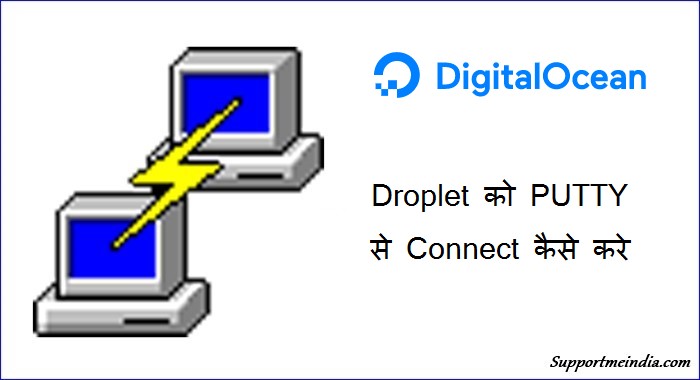
PUTTY ek open source application hai jo SSH, Talnet client windows ke liye hai ye aapko ek local windows computer ko remote server se securely connect karna allow karta hai.
DigitalOcean server ko windows se connect karne ka ye best option hai or mera favorite bhi. Aap bhi DO droplet par PUTTY k sath logging kar sakte ho.
DigitalOcean Server Par PUTTY Se Log in Kaise Kare
DigitalOcean server ko PUTTY ke sath windows system se connect karne ke liye aapko is 2 cheezo ki jarurat hogi.
- Windows Computer- Yani aapka computer windows system wala hona chahiye.
- One Droplet – DigitalOcean par ek Linux distribution server hona chahiye.
I hope aap windows 10, 8, 7 user hai or droplet create karne ke liye aap humara ye tutorial dekh sakte hai.
Ab main man leta hu ki aapne ye dono ready kar liye hai or ab aapko DO droplet ko PUTTY se connect karna hai.
Step 1: Install PUTTY
Sabse pahle aapko apne computer me PUTTY download kar install karna hoga. Iske liye aap humari ye post read kare apne PC me PUTTY download and install kar le.
Step 2: Configuring PUTTY
Ab aap apne computer me PUTTY ko open kare.
- Yaha droplet ka IP address add kare.
- SSH option ko open kare.
- Auth option par click kare.
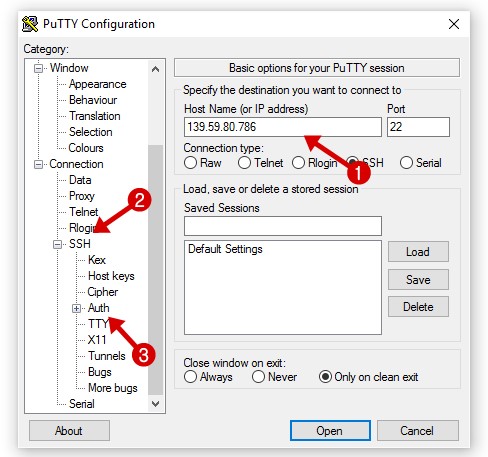
Step 3: Authorize
- Auth option select kare.
- Ab browse par click kar apne PC se SSH Key choose kare.
- Open par click kare.
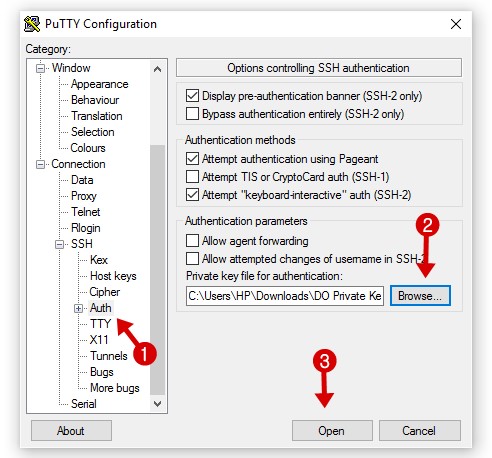
Step 4: Connecting
Ab PUTTY console open hoga usme apne droplet server ka username type kar enter press kare.
- Droplet username type kar enter button press kare.
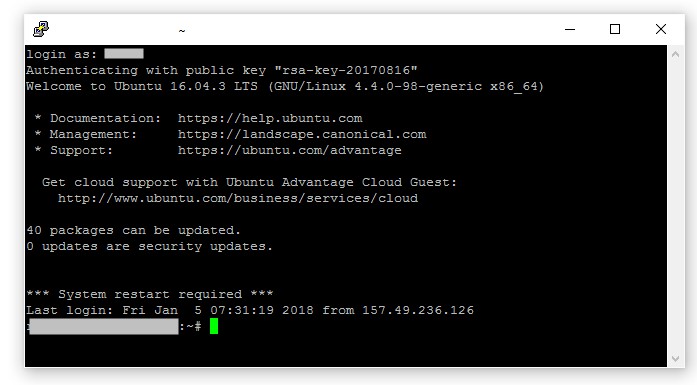
Congratulations! Ab aapka digitalocean droplet PUTTY ke sath log in ho chuka hai. Ab yaha se aap pane server me software install and baki managing kar sakte ho.
Is tarah se aap Digitalocean Droplet ko PUTTY ke sath connect kar sakte ho or apni jarurat ke anusar wordpress ya koi or software manually install kar sakte ho.
Ye bhi padhe,
- PUTTY Se SSH Key Ya Private Key Generate Kaise Kare
- DigitalOcean Cloud Hosting Par WordPress Install Kaise Kare
Agar aapko ye jankari achhi lage to ise social media par other users ke sath share jarur kare.

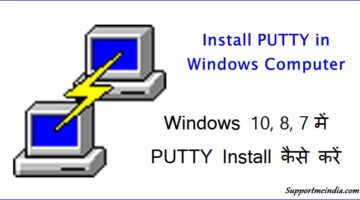

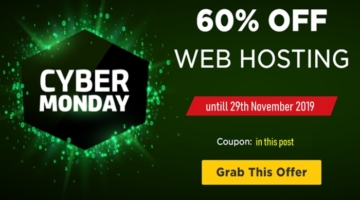
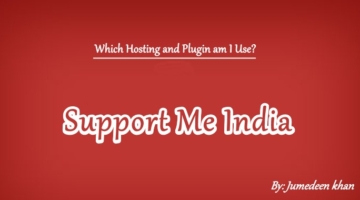

Nice Sir, I have received a lot of help from your post. Very good post is thank you
JumeDeen bhai main WP ke Dashboard tak pahunch gaya hoon aur usmein domain add karne ke liye Setting mein jakar domain name add kiya to fir ab dashboard hi nahin khul raha hai. Jab IP address se login hota hoon to link mein apne aap IP ke jagah par domain name aa jata hai aur “This site can’t be reached” likha aata hai.
https://drive.google.com/open?id=19inKywahJVvDNb6jzXA6eRlxOzo0v15y
Dusri taraf jab maine domain mein Nameserver add kiya to mujhe ye likha aa raha hai.
https://drive.google.com/open?id=12Qxw5XdEg2h9x682SX4Bbt4abaAk_CVt
Please iska final solution bata dijiye. (Maine SS lekar usey apne drive par upload karke uska link yahan diya hai taki aap meri problem ko sahi se samajh sakein. Ummid hai ki aap bura nahin manenge aur hamesha ki tarah reply jarur denge.)
Sab theek hai bas aapko DNS setting sahi se karni hai. Digitalocean networking setting me jao aur domain add kar droplet ip address par point karo uske bad www to domain aur domain to ip address par point karo.Sath hi nginx configuration file me http to https redirection sahi se karo.
nginx configuration wali baat samajh nahin aayi.
Maine Genesis Framework Theme buy kiya hai lekin kharidte samay preview mein jaisa theme dikh raha tha waisa install karne ke baad blog mein nahin dikh raha hai. Jab main WP dashboard open karta hoon to upar ye message likha aata hai…
Please Activate a Genesis Child Theme: We’ve noticed you are using the Genesis Framework parent theme alone. We strongly recommend you run a Genesis child theme with it (we even have a free theme you can use). For more information, see our article at https://www.studiopress.com/genesis-always-use-child-theme/
Kya mujhe kuchh aur buy karne ki jarurat hai ya fir iska koi aur hi solution hai? Please iske bare mein bata dijiye…
Yes aapko ek cihld theme use karni hogi. Upar diye link me iske bare me btaua hua hai. genesis framework hai jiske sath chils theme use karna better hai.