Agar aap apni WordPress site ki performance improve karna chahate hai to aap Nginx FastCGI Cache enable kar apni site ko speed up kar sakte ho. Is post me main WordPress Ke Liye Nginx Ubuntu 18.04 Server Par FastCGI Cache Setup Kaise Kare? ke bare me explained tutorial share kar raha hu. To chaliye jante hai How to Setup FastCGI Cache in Nginx on Ubuntu Server for WordPress Blog – Beginner Guide in Hindi 2025.

Waise WordPress site ki speed improve karne ke liye aap WP Super Cache, W3 Total Cache plugins ka istemal kar sakte ho lekin page caching ke liye FastCGI Cache plugin se jyada best hai.
Nginx FastCGI Cache WordPress Cache plugin se lagbhag 60% jyada fast hai aur 1.5 guna jyada request per second handle kar sakta hai. Main apni sites par isi ka istemal karta hu.
For example, aap ye compare tutorial me dekh sakte hai ki FastCGI and Cache Plugin me se kya best hai aur konsa site ko jyada speed up karta hai.
Chaliye ab main aapko Nginx server par FastCGI Cache enable karne ka aasan tarika bata hu,
Table of Contents
How to Enable FastCGI Cache in Nginx for WordPress in Hindi
Iske liye aapke pas Ubuntu Server par with Nginx WordPress run hona chahiye, agar aapne abhi tak tak nahi kiya hai to aap humare is tutorial ko follow karke Nginx par WordPress install kar sakte hai.
Uske baad aapko niche di gayi step by step guideline ko follow karke FastCGI Cache install activate kar sakte ho.
Step 1: Open Nginx Configure File
FastCGI Cache enable karne ke liye aapko Nginx configuration file me code add kana hoga. Iske liye aap PUTTY se via FTP apna server access kare aur is command se Nginx configure file open kare.
$sudo nano /etc/nginx/sites-available/default
Step 2: Configure FastCGI in Nginx Block
Ab main yaha apna full nginx configure file code add kar raha hu aur FastCGI code ko red color se highlight kar raha hu, aapko isi tarah se apne nginx block me setup karna hai.
fastcgi_cache_path /etc/nginx/cache levels=1:2 keys_zone=MYAPP:100m inactive=60m; fastcgi_cache_key "$scheme$request_method$host$request_uri"; fastcgi_cache_use_stale error timeout invalid_header http_500; fastcgi_ignore_headers Cache-Control Expires Set-Cookie; fastcgi_param SCRIPT_FILENAME $document_root$fastcgi_script_name; add_header X-Cache $upstream_cache_status; server { listen 80 default_server; root /var/www/html; index index.php index.html index.htm; server_name supportmeindia.com; location / { try_files $uri $uri/ /index.php$is_args$args; } location ~ \.php$ { include snippets/fastcgi-php.conf; fastcgi_pass unix:/var/run/php/php7.2-fpm.sock; include fastcgi_params; fastcgi_cache MYAPP; fastcgi_cache_bypass $no_cache; fastcgi_no_cache $no_cache; fastcgi_cache_valid 200 60m; } location ~ /\.ht { deny all; } location = /favicon.ico { log_not_found off; access_log off; } location = /robots.txt { log_not_found off; access_log off; allow all; } location ~* \.(js|css|png|jpg|jpeg|gif|ico|eot|otf|ttf|woff)$ { expires max; log_not_found off; } set $no_cache 0; if ($request_method = POST) { set $no_cache 1; } if ($query_string != "") { set $no_cache 1; } if ($request_uri ~* "/wp-admin/|/xmlrpc.php|wp-.*.php|/feed/|index.php|post-sitemap.*.xml|sitemap(_index)?.xml") { set $no_cache 1; } if ($http_cookie ~* "comment_author|wordpress_[a-f0-9]+|wp-postpass|wordpress_no_cache|wordpress_logged_in") { set $no_cache 1; } }
Sahi se configuration karne ke baad Ctrl+X press kar YES select kare aur file ko save kar le.
Step 3: Check Configuration and Restart Nginx Server
Ab is command se configuration test check kar nginx server ko restart kare.
$sudo nginx -t $sudo systemctl reload nginx
Conratulations! aapne successfully nginx server par FastCGI cache enable kar liya hai, lekin ruko abhi hume ye check karna hai ki ye work kar raha hai ya nahi.
Step 4: Check FastCGI Work or Not
Ab aapko ye check karna hai ki, aapke blog par fastcgi cache work kar raha hai ya nahi, iske liye apne blog ko internet browser me open kare aur uska header section check kare, aapko is tarah se ka option dikhayi dega.
- X-Cache: HIT
Agar Hit header dikhayi de to iska matlab hai, aapke blog par FastCGI properly work kar raha hai. Aap Pingdom, GtMetrix jaise speed test tool pa site header code check kar sakte hai.
Step 5: Purging FastCGI Cache
Agar aapko kabi FastCGI cache delete karni hai to aap apne server par PUTTY se login kar niche di gayi command line se cache clear kar sakte hai.
$sudo rm -r /etc/nginx/cache/*
Is tarah se aap easily apni WordPress website ke liye Nginx server par FastCGI Cache enable kar sakte hai.
- WordPress Site Ko Speed Up Kaise Kare – 20+ Best Tips 2025
- Ubuntu 18.04 Server Par Nginx, MySQL, PHP (LEMP) Install Kaise Kare
Agar aapko ye information pasand aaye to ise dusre blogger ke sath share jarur kare taki wo bhi iska istemal kar sake.


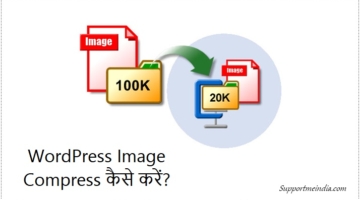
aakib
Hi Jumedeen Sir, Mian ye janna chahte hu ki aakhir Nginx ke sath aur kaun se cache systems use kiya ja sakta hai. Jo site ko aur fast bana de. lekin FAst CGI ke alawa jo cache isme successfully work karte hain bas uski list bata de aap.
जुमेदीन खान
Opcache, Redis cache, Memcache cache, Varnish cache लेकिन FastCGI cache बेस्ट है
kashif
mera ubuntu 16.04 verion hai isko kaise update karu
जुमेदीन खान
बेहतर होगा आप नया सरवर setup कर ले
Rohan Kohli
FastCGI very great option to make website super fast. But ek question hain agar me FastCGI ke sath cache plugin use karu to koi issue hoga?
Jumedeen khan
Yes hoga, both cache use karne par site down problem ho sakti hai.
Sarthak upadhyay
Thanku so much, mai sarthak aksar aapke blog ko padhta hu aur fast-cgi cache ka digital ocean vala tutorial kaafi confusing hai. Aapne ise saral banake bataya bahut accha lg rha hai.
Thanks …
Ek aur question hai ,kya ise enable karne ke baad dusri cache plugin use karna chahiye..
Jumedeen khan
Nahi, fastcgi ke sath cache plugin ki koi jarurat nahi hai.
shakil
Sir yahan ek chiz samajh me nahi aayi ki caching check kaise kare. Aaapne batatya ki header me wo word dekhna hai but kaise please screenshot bhi add kar den.
Jumedeen khan
Gtmetrix par site speed check karo aur process complete hone ke baad waterfall par click kar apne domain par click karo, ab responsive header me check karo cache hit ka option mil jayega.
Rushikesh Sonawane
Nice and very useful article
Rushikesh Sonawane
Bro par aapne FastCGI ko RAM se serve karne ke process ke bare me nahi bataya.
Jumedeen khan
mere hisab se ye best hai, aap chaho to cache path change kar sakte ho. bas iske liye aapko ek folder banana padega.
Vikash Gupta
aapki har post se kuch nayaa sikhne ko miltaa hai , aapke rahte aisaa lagtaa hai blogging karne me koi pareshani nahi hogi . thanks bhaiya
Jumedeen khan
Its my pleasure mere dost.
Aakib javed
Amazing tutorial jdk sir. Hatss off to you sir. Itni jaldi post taiyaar karne ke liye. Bahut bahut thanks aur dil se dher saari dua aapke liye. Aap aur aage badho aur har khawahish puri ho aapki. Is post se mujhe bahut help mili .
Jumedeen khan
Your most welcome.
Mayur chanpa
HELLO SIR
1:- Google ke Search Console me Excluded
by ‘noindex’ tag kar ke error show ho rahi
he….
2:- Or mere post me kuch link ke piche /feed/
aa raha he jinke wajh se mera post Search
engine me index nahi ho raha he kyu ki
mene robot.txt me /feed/ ko disallow kar
rakha he………lekin me yah nahi samaj
paa raha hu ke mere aadhe blog post ke
piche /feed/ kyu show ho raha he
3:- Or aap mujhe bata sakte he ke blog post
ke piche /feed/ link ko kaise remove kare
taaki mera post search engine me index
ho jaye….
please is comment ka answer dijiye….
Jumedeen khan
Feed url ko inde karne ki jarurat nahi hai, sabke me hota hai, aapke url bina feed ke bhi work kar rahe hai, google ko use index karna chahiye, remove karne ki jarurat nahi hai ye post feed url hai.