Is article me aapko DigitalOcean server (Ubuntu nginx server) par godaddy ssl certificate install karne ke bare me step by step with example hindi jankari milegi. How to Install Godaddy SSL with Nginx on Ubuntu 18.04 version – Digital Ocean Server in Hindi.
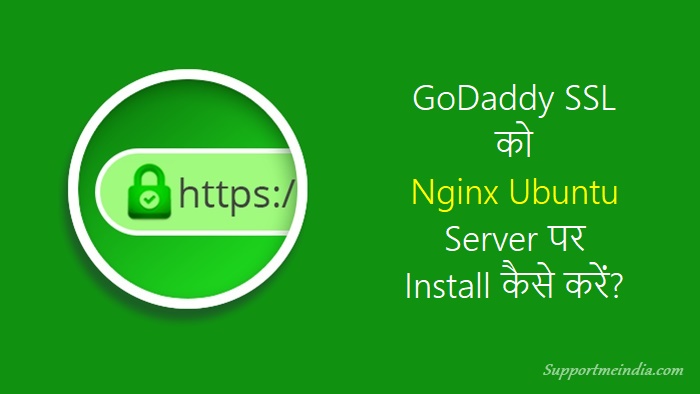
Aap is guide se Ubuntu 18.04, 16.04, 14.04 version par godaddy ssl certificate installation setup kar sakte hai, lekin aapko ubuntu version ke hisab se command use karni hogi.
Godaddy three type ke SSL certifcicates provide karta hai.
- Protect one website
- Protect multiple websites
- Protect all subdomains
Is tutorial me hum first type yani one domain website ko protect karne wale ssl certificate ko setup karne ke bare me janenge, kyuki website or blogs ko secure karne ke liye sabse jyada isi ka istemal hota hai.
Table of Contents
Ubuntu Nginx Server Par Godaddy SSL Certificate Kaise Install Kare?
Sabse pahle aap apne server par LEMP stack install kar le hum yaha nginx ubuntu server par self signed custom ssl install karne ke bare me bta rahe hai.
1. Server Setting for SSL
Sabse pahle aapko nginx configuration file me server name me apna domain example.com and www.example.com name add karna hai taki ssl www aur without www pa work kare.
Nginx configure file ko open karne ke liye ye command use kare.
$sudo nano /etc/nginx/sites-available/default
Ab server block me server_name ko niche diye example ki tarah set karna hai. Baki aur koi bhi changes karne ki jarurat nahi hai.
server {
listen 80 default_server;
listen [::]:80 default_server;
root /var/www/html;
index index.php index.html index.htm index.nginx-debian.html;
server_name example.com www.example.com;
location / {
try_files $uri $uri/ =404;
}
location ~ \.php$ {
include snippets/fastcgi-php.conf;
fastcgi_pass unix:/run/php/php7.2-fpm.sock;
}
location ~ /\.ht {
deny all;
}
}
Ab humne agar koi galti to nahi ki hai wo check karne ke liye ye command use kare.
$sudo nginx -t
Agar koi bhi error show hota hai to wapis above step ko follow kar file ko open kar sahi se configure kare or ek bar fir error check kare, uske bad Nginx server ko restart karna hoga jiske liye ye command use kare.
$sudo systemctl reload nginx
2. Generate a CSR and Private Key
Godaddy se ssl certificate download karne ke liye hume private key aur CSR (certificate signing request) file generate karne ki jarurat hoti hai.
Hum apne server se hi private key generate karke taki future me agar humse private key lost bhi ho jaye to hum server se recover kar sake.
Lekin usse pahle hum usse pahle server par ek folder create karenge jaha hume all certificates files save karni hai.
$mkdir /etc/nginx/ssl $cd /etc/nginx/ssl
Uske baad hume isi folder me private key generate karni hai. Private key ko example.com.key aur CSR ko example.com.csr name dena hai. (example.com ko apne domain se replace kar lena hai.)
$openssl req -newkey rsa:2048 -nodes -keyout example.com.key -out example.com.csr
Is prompt me aapse kuch information puchi jayegi jo certificate request me add hoti hai. Isme sabse important common name field hai, jisme aapko apna domain name add karna hai. (for example:- example.com)
Yaha main example ke sath samajha deta hu.
Country Name (2 letter code) [IN]: IN State or Province Name (full name) [Some-State]: Rajasthan Locality Name (eg, city) []: Alwar Organization Name (eg, company)Your company name Organizational Unit Name (eg, section) []: Common Name (e.g. server FQDN or YOUR name) []:example.com Email Address []:admin@example.com
Is command se two files generate hongi.
- example.com.key
- example.com.csr
Ab aap godaddy se apna certificate download kar sakte ho. Uske liye aapko CSR file ki jarurat hogi. Apni CSR file print karne ke liye ye command run kare.
$cat example.com.csr
CSR code copy kare aur godaddy site par ja kar csr paste kar certificate generate kare.
3. Download Certificate from Godaddy
Jab godaddy ssl certificate generate process complete ho jayega to aapki mail id par ek confirm mail aayega. Usme diye link par click karke ssl certificate download karna hai.
Server type drop down me Apache choose kar ZIP file download kare. Isme do .crt file honi chahiye. Zip file ko extract kare.
- SSL Certificate with random name (example: 87fhs5pgu690us.crt)
- Godaddy Intermediate Certificate Bundle (gk_bundleg2-g1.crt)
First wale ko example.com.crt aur second wale yani ssl bundle ko intermediate.crt name se rename karna hai.
Ab aapka SSL certificate web server par install karne ke liye ready hai.
4. Install SSL Certificate on Web Server
Sabse pahle hume via ftp certificate aur bundle ko ssl wale folder me upload karna hai jo humne starting me banaya tha. Aap filezilla ya cyberduk se ssl files upload kar sakte hai.
Aur is command se us folder par ja sakte hai.
$cd /etc/nginx/ssl
Agar aapke certificate me intermediate certificate shamil hai to aapko ek single chained certificate file banani hogi, jisme aapka certificate aur CA ka intermediate certificate ho.
Aapko chained file banane ke liye nimn command ka upyog kar sakte hai.
$cat example.com.crt intermediate.crt > example.com.chained.crt
Ab aapko is folder ki access permission change karni hogi. Iske liye ye command use kare.
$cd /etc/nginx $sudo chmod -R 600 ssl/
5. Configure Nginx for SSL
Configuration complete karne ke liye aapko Nginx configuration file me ssl certificates lines ko add karna hoga taki server ssl files ko run kar sake.
Nginx configure file ko open karne ke liye ye command use kare.
$sudo nano /etc/nginx/sites-available/default
Ab server block niche diye gaye tarike se configuration karni hai.
server {
listen 443 ssl default_server;
listen [::]:443 ssl default_server;
server_name www.example.com;
ssl on;
ssl_certificate /etc/nginx/ssl/example.com.chained.crt;
ssl_certificate_key /etc/nginx/ssl/example.com.key;
ssl_protocols TLSv1 TLSv1.1 TLSv1.2;
ssl_prefer_server_ciphers on;
ssl_ciphers 'EECDH+AESGCM:EDH+AESGCM:AES256+EECDH:AES256+EDH';
other configuration lines
}
Ab is command se check kar le ki aapne sabkuch sahi se set up kiya hai.
$sudo nginx -t
Uske bad Nginx server ko restart karna hoga jiske liye ye command use kare.
$sudo systemctl reload nginx
Ab browser me apni site ke URL type open karke dekhe ki site HTTPS ke sath work kar rahi hai ya nahi.
Is tarah se aap digitalocean server par godaddy ssl certificate install kar sakte ho.
HTTP to HTTPS 301 Redirect on Nginx
SSL install karne ke bad aapko http to https 301 redirection set karna hoga. Iske liye aapko ye code nginx configuration file me add karna hai. Code pahle se add server block se pahle add karna hai.
server {
listen 80;
listen [::]:80;
server_name example.com www.example.com;
return 301 https://www.example.com$request_uri;
}
HTTP to HTTPS redirection code ke sath ssl cetificate code ko is tarah se configure karna hai.
server {
listen 80;
listen [::]:80;
server_name example.com www.example.com;
return 301 https://www.example.com$request_uri;
}
server {
listen 443 ssl default_server;
listen [::]:443 ssl default_server;
server_name www.example.com;
ssl on;
ssl_certificate /etc/nginx/ssl/example.com.chained.crt;
ssl_certificate_key /etc/nginx/ssl/example.com.key;
ssl_protocols TLSv1 TLSv1.1 TLSv1.2;
ssl_prefer_server_ciphers on;
ssl_ciphers 'EECDH+AESGCM:EDH+AESGCM:AES256+EECDH:AES256+EDH';
other configuration lines
}
Ab error check kar nginx restart kar le.
$sudo nginx -t
Ok report mile to is command line se nginx ko restart kar le.
$sudo systemctl reload nginx
Agar koi sawal ho ya koi problem ho to aap comment section me puch sakte hai.
Agar aapko ye jankari achhi lage to is post ko dusre blogger ke sath jarur share kare.
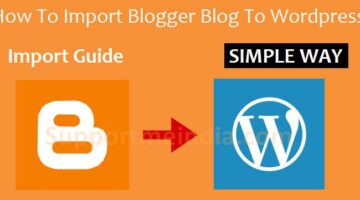
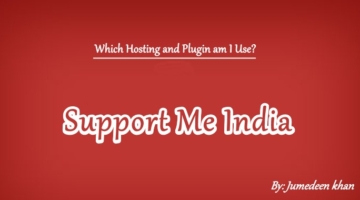

आनंद कुमार
अगले महीने मेरे ब्लॉग का Godaddy SSL एक्सपायर हो रहा है. रिन्यूअल कराने के चार्जेस 5000 के करीब पड़ रहे हैं. तो क्या मैं Godaddy से ही नया SSL पर्चेस करके (करीब 800 रूपये में) उसमें ब्लॉग का सेटअप कर सकता हूँ. अभी मेरे पास बजट प्रॉब्लम है इसलिए मैं ऐसा करना चाह रहा हूँ. कहीं ऐसा तो नहीं होगा कि जो ब्लॉग एक बार कम प्राइस में सेटअप हो चूका है वो दुबारा कम प्राइस वाले SSL में सेट नहीं होगा.
यदि ऐसा कुछ हो तो आप मुझे कोई दूसरा रास्ता भी जरूर बताएं.
जुमेदीन खान
एक ब्लॉग के लिए paid ssl की जरूरत नहीं होती है, आप चाहे तो Let’s encrypt ssl इस्तेमाल कर सकते हैं
आनंद कुमार
Let’s encrypt से वेबसाइट लोडिंग में कोई प्रॉब्लम या कोई अन्य प्रॉब्लम तो नहीं होगी?
DO होस्टिंग में इसका सेटअप खुद से हो जायेगा?
यदि नहीं तो आप इसके लिए कितना चार्ज करेंगे?
जुमेदीन खान
नहीं, नहीं होगी, मैं इसके बारे में जल्दी ही आर्टिकल लिखूंगा
आनंद कुमार
Waiting for article.☺☺
sarthak upadhyay
maine ssl succesfully install kiya. ab jab mai http to https redirect vaala code add kiya aur nginx server ka test kiya to ye report aa rahi hai kya karu?;
nginx: [warn] conflicting server name “lyfcure(dot)com” on 0.0.0.0:80, ignored
nginx: [warn] conflicting server name “www(dot)lyfcure(dot)com” on 0.0.0.0:80, ignored
nginx: [warn] conflicting server name “lyfcure(dot)com” on [::]:80, ignored
nginx: [warn] conflicting server name “www(dot)lyfcure(dot)com” on [::]:80, ignored
nginx: the configuration file /etc/nginx/nginx.conf syntax is ok
nginx: configuration file /etc/nginx/nginx.conf test is successful
Jumedeen khan
Aap same code 2 baar use kar rahe ho, kisi ek ko delete kar do.
kashif
mene apni site par pehle se cloudflare ka free ssl install kar raha hai kya pehle isko remove karna padega?
Jumedeen khan
Yes, aap cloudflare ssl disable kar sakte ho, Iske liye aap cloudflare crypto setting me flexible ki jagah full set karo.
pradeep
पहले से install free ssl certificate remove कर new ssl cetificate कैसे लगाए… या इसे direct setup करे बिना remove करे… कोई free ssl remove करने का setting हो तो बताये …
RAHUL SINGH
HLO SIR,
kya same process hostgator ke ssl certificate ko install karne me bhi hogi ya phir kuch changes karne honge.pls bataye sir.
-THANK YOU SO MUCH
Jumedeen khan
Nahi same nahi hogi, hostgator cpanel provde karta hai, uski jankari yaha hai, How to Install an SSL Certificate via WHM
Jan ki awaz
Sir thank you for sharing this artical. It’s very usefull for me. I think this is best site I have seen ever. Once again thanx sir
rushikesh sonawane
Thanks bro iski bahut jarurat thi.