Mobile phone user ko “Weak Signals”, “Network Error” and “Network Not Available” jaisi problem sabse jyada hoti hai. Mostly ye error tab aata hai jab aap internet se online call karte ho. Actually, aap kuch simple tricks ko follow kar is network problem ko kuch hi seconds me solve kar sakte ho. In this post, main aapko btane ja raha hu Smartphone mobile phone ki network problem solve karne ki 10 effective tips and tricks ke bare me. I’m sure ye tricks lost mobile signal ki problem me aapki help karengi or aapko mobile networks problem se chutkara pa sakoge.

Mobile kitna bhi best ho but usme jab network problem face hoti hai or 2G ki jagah 3G and 4G hone par bhi net nahi chalta to use fekne ka man karta hai. Kei bar jaruri kaam or time kam hone par network error aata hai to sabhi ke sath yahi hota hai. Ye tricks iOS, iPad, iPhone, Windows phone, Apple and Android mobile users sabhi ke liye work karegi or koi bhi mobile user in tips ka istemal kar sakta hai.
- Mobile Phone Me Internet Data Save Karne Ki 10 Jabardast Tips
- Mobile Phone Me High Internet Speed Nahi Milne Ki 10 Badi Wajah
Mobile me network problem ke kei reasons hote hai jaise aap out of area ho to network problem aati hai. But jab aap in the network area me hote ho or fir bhi “Mobile Network Error” ki problem hoti hai to ye bad matter hai so aese me aap is network problem ko solve karne ke liye niche btayi tricks istemal kar sakte hai. So chaliye jante hai Mobile Networks Problem Solve Kaise Kare?
Android Mobile Network Problem Ko Solve Karne Ki 10 Best Tips
Agar aapko bhi isi tarah ki network problem hoti hai to aap is post me btaye tarike follow kar apne mobile ki network problem like Network connection error, Signal not found, Slow internet connection jaisi problems ka solution kar sakte ho.
Mobile Network Problem Solution 10 Best Tips:
Trick #1. Change Network Mode:
Agar aapko apne android mobile me weak signal ki problem aa rahi hai to aap network mode ko 3G se 2G GSM only me change kar le. Isse aapko strong signal milega or 3G, 4G weak signal se jyada better net speed milegi. Maine ye trick kei bar try ki hai or ye har bar good work karti hai. Iske liye aap ye steps follow kare.
Change Network mode GSM only:
- Go to mobile Settings and open Wireless and Network settings.
- Now tab More then select Mobile Networks.
- Select SIM 1 and SIM 2 which you have problems.
- Tab Select Network Mode and choose GSM only or WCDMA/GSM (2G/3G Auto) and remove WCDMA only (3G only) mode.
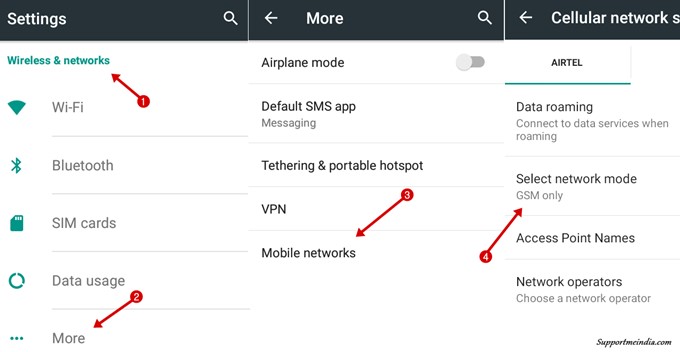
Trick #2. Remove Mobile Cover:
Sometime, android user apne mobile ki safety ke liye kuch jyada hi heavy and tight cover use karte hai. Heavy or jyada tight cover se network problem hoti hai. Network area me rahte huye to ye problem feel nahi hoti but jaise hi user weak network area me jata hai to use network problem hoti hai.
Kuch users to double extra cover use karte hai. Like mobile ki screen and back cover dono par cover hota hai. Mera matlab ye nahi hai ki aap is tarah ke extra cover use nahi kar sakte. Kar sakte ho but cover mobile par jyada tight na ho or agar aesa hai bhi to network problem hone par aap ise remove kar sakte ho.
Agar aap bhi apne mobile par heavy ya tight cover use karte hai to jab bhi aapko network problem ho aap cover remove kar try kare. Yakinan aapki network problem door ho jayegi. Ye bhi weak signal ko improve karne ki kargar trick hai.

Trick #3. Turn On Data Roaming:
Agar aap android phone me internet connect nahi kar pa rahe ho or weak mobile signals, network not available, internet connection error aa raha hai to aap mobile ki network settings me Data Roaming Option ko enable kare network problem theek ho jayegi.
Mostly ye option tab kaam karta hai jab aap journey par ho ya kahi par travelling kar rahe ho. Travelling ke time aap jaise hi apne area se aage nikalogoe to roaming area shuru ho jata hai or roaming area me network problem hoti hai jiske liye Data Roaming feature on karna hota hai.
Ye trick aapki roaming area me hone par possible network find karne me help karegi.
Enable Data Roaming Option:
- Go to Settings and open Wireless and Network.
- Tab on Mobile Network and select Data Roaming.
- Now, Press OK and enable Data Roaming option.
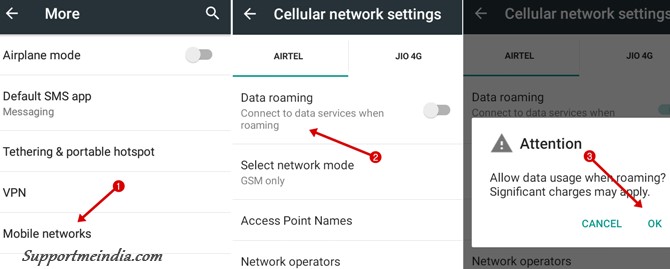
Trick #4. Reinsert Phone Battery and SIM Card:
Mobile me poor network and weak signals problem ko aap phone ki battery and SIM card ko remove kar reinsert kar ke bhi solve kar sakte ho. I sure ye kamyab trick hai or har mobile par work karti hai. Agar aap sochte hai ki battery and sim card remove karne se bhala network problem kaise solve hoti hai to aapko uska bhi reason bta deta hu.
Actually, kei bar mobile me technical issue aa jata hai or uski wajah se mobile users ko network problem hoti hai. Aese me aapke phone battery and SIM Card reinsert karne par ye problem automatically solve ho jati hai or user ko pata bhi nahi hota ki kis method se mere phone ki problem solve huyi hai.
Follow Below Steps:
- Switch off your android mobile.
- Remove the Battery.
- Remove all Sim Card.
- Wait for 2 minutes.
- Reinsert the sim card and phone battery.
- Wait again 2 to 5 minutes.
- Switch on the Smartphone.
Mostly ye problem root mobiles me hoti hai. Iske alawa aap mobile ko reboot karke bhi is problem ko solve kar sakte ho. Yaad rahe switch off karne ke turant bad phone switch on karne se problem solve nahi hogi. Aap 2 to 5 minute wait karoge to hi problem ka solution hoga.
Agar aapke mobile me internet connection error aa raha hai or mobile se battery remove nahi kar sakte to aap 1 to 2 minute ke liye mobile ko switch off kar le uske bad fir se mobile on kare network problem door ho jayegi. Ye trick unke liye hai jinke smartphone me mobile battery ka phone se alag karne ka feature nahi hota.
Trick #5. Automatically Choose Preferred Network:
Manually select preferred network mode enable karne se network problems aati hai. Actually, jab hum weak 3G and 4G network ki range me hote hai or mobile me manually preferred network option active hota hai to android device only 3G, 4G network hi search karta hai or network na milne par ye search chalti rahti hai or network problem hoti hai..
Agar aap “Automatically Choose Preferred Network” feature ko enable kar doge to device 2G network hone par 2G and 3G network hone par 3G search karega or network problem nahi hogi. I suggest you aap humesha automatic wala option hi select rakhe ise na sirf phone ki network problem solve hoti hai balki mobile ki battery bhi jyada time tak chalti hai kyuki isse device system ko bar bar network search nahi karna padta.
Automatically option network settings ka default option hota hai jo automatic strongest network ko connect karta hai or aapko behtar internet speed mil pati hai.
Set Automatically Choose Preferred Network:
- Go to Wireless and Network settings.
- Click on Mobile Networks.
- Select Network Operators.
- Select Choose Automatically.
- It’s Done.
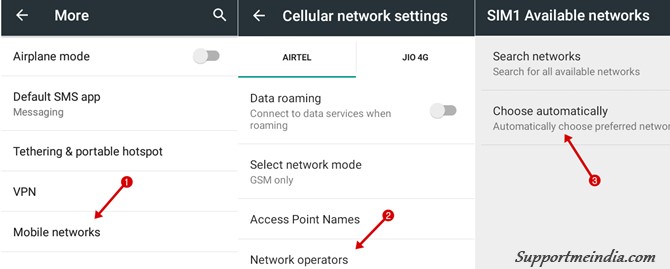
Trick #6. Install Phone Signal Booster:
Agar aapka home aese place par hai jaha weak signal problem hai or aapke home me rahne par signal bahut kam aata hai ya bilkul bhi nahi aata or aapko jyadatar no signal found ki problem hoti hai to aap Cell Phone Signal Booster istemal kar sakte hai. Ye device poor network coverage me outdoor ke signal ko bhi easily search kar leta hai.
Signal booster ko aap home, card, office kahi bhi use kar sakte ho. Ye aapke mobile ke sath aapke Desktop Computer, Laptop, Cell Phone etc. sabke liye signal boost kar sakta hai. Ye third party gadget hai or ise repeater bhi kaha kata hai.
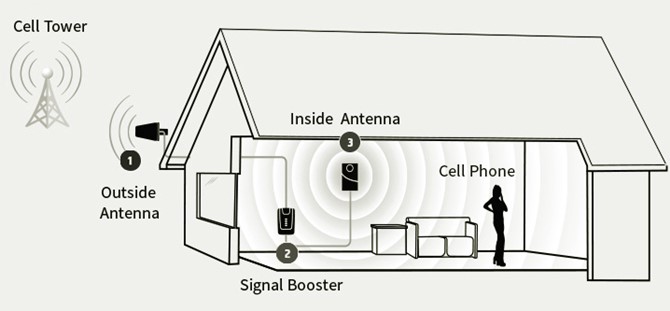
Trick #7. Make Phone Call Using WiFi:
Agar aapko mobile me network problem ho rahi hai or kisi kaam se aapko urgent call karni hai to aap Wi-Fi ke help se call kar sakte hai. Aap ke ghar me Wi Fi router connected hai or aap broadband connection use karte hai to aap WiFi router feature ko turn on kar WiFi se mobile ko connect kar ke easily call kar sakte ho.
WiFi router se aap call karne ke sath message, SMS bhi send kar sakte ho. Iske liye aapko mobile signal ki jarurat nahi padegi. Iske liye bas aapko router ka wifi on kar phone ko isse connect karna hai.
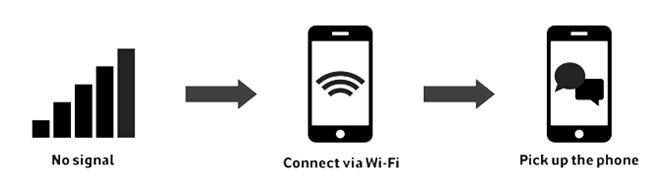
Trick #8. Find Nearest Tower:
Agar aapke mobile me ek bhi signal nahi aa raha hai or baki sab tricks aap follow kar chuke hai to ho sakta hai aap jis place par hai waha mobile network available hi na ho kyuki waha aaspas kisi bhi company ka tower nahi hoga. Aese me aapko nearest tower ka pata kar uski or jana hoga.
But problem ye hai ki aapko aese time me nearest tower ka pata kaise chalega. So iske liye aap Signal Finder, Finding Cell Towers, Tower Location, Opensignal etc. android apps use kar sakte ho. In me se sabse best app Opensignal hai. Ye mobile application aapki pas ke sabhi tower ka pata lagane ke help karenge or aapke liye helpful sabit honge. Aap easily nearest tower ki location pata kar sakte ho.
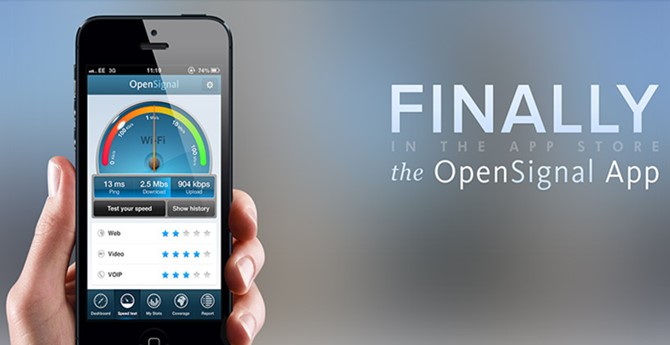
Trick #9. Test Mobile Network System Work or Not:
Mobile me signal na milne, internet connection problem hone ki wajah ye bhi ho sakti hai hai aapke mobile ka network system proper work nahi kar raha ho. Iske liye aap Android USSD Code se easily mobile network system ki performance report check kar sakte ho or ye pata laga sakte hai ki network problem kis karan se ho rahi hai.
I hope agar aapke phone me network system issue hoga to is trick se uski problem solve ho jayegi. Pleas do carefully.
Iske liye aap “*#*#4636#*#*” USSD code use kar sakte ho. Agar aapke radio signal me koi problem hogi to is trick se pata chal jayega.
- Dial *#*#4636#*#* in the Dialer.
- Ab ek testing menu open hoga usme Phone Information option par click kare.
- Ab Run Ping Test par click kare or report check kare.
- Drop down me GSM Auto select kare.
- Scroll down kare or Trnn Off the Radio par click kare.
- Ab apne smartphone ko band kar Restart kare.
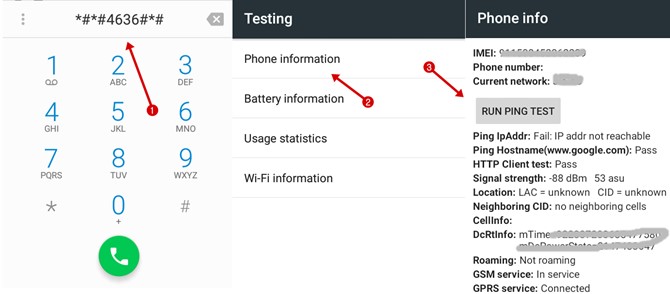
Trick #10. Try Factory Reset Your Mobile Phone:
Agar upar btayi gayi koi bhi trick aapke liye kaam nahi kar rahi hai or kisi bhi method se aapke phone ki network problem door nahi ho rahi hai to iska matlab hai ki aapke mobile me koi technical issue hai ya koi software application proper work nahi kar raha hai.
Aese me aapko mobile repairing shop par dikhana hoga but usse pahle aap ye trick try kar sakte hai. Kei bar mobile me technical issue aane par agar mobile ko factory reset kar liya jaye to problem solve ho jati hai. Main is trick ko kei bar try kar chuka hu or mujhe humesha positive results mile hai.
So aap bhi mobile ko factory reset kar sakte hai or ho sakta hai aapki koi most problem solve ho jaye or aapko problems solution ke liye mobile repair shop jane ki jarurat hi na pade.
For Android SmartPhone Follow Below Steps:
- First apne jaruri Data, Personal Documents, Photos etc. ka Backup bana le.
- Mobile ki Settings me jaye.
- Factory Data Reset ya Backup and Reset option par click kare.
- Backup My Data and Automatic Restore option ko enable kare.
- Finally, Reset Phone ya Reset Device par click kare.
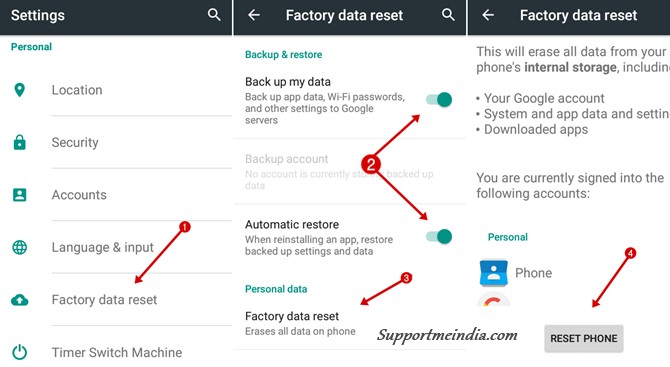
I’m sure agar yaha btayi gayi koi bhi trick aapke liye work nahi karegi to last factory reset wali trick 99.99% work karegi. So ise try kare or main ummid karta hu ki iske bad aapke mobile me network problem, signal not found ki problem nahi hogi.
Inke alawa bhi aap, Mobile software update karke bhi phone ki network problem theek kar sakte ho. Iske liye aap Mobile Settings >> About Phone Device >> Software Update par jaye or agar available ho to software update kare. Aapke phone me software update mang raha hai or aap kafi time se latest version use nahi karte ho to aapke mobile me network problem hogi or iske liye aapko software update karna hi hoga.
That’s All, Is tarah se aap apne smartphone ki network problem ko solve kar sakte ho. I sure aapko is post me useful and helpful information milegi or yaha btayi gayi tricks me se apni problem ka solution jarur milega or agar nahi bhi milta hai to aap apni problem niche comment box me share kar sakte hai.
Agar aapko aesi hi or jankari chahiye to aap humari ye post padhe.
- Mobile Phone Me Personal Details Ko Safe Rakhne Ki 5 Best Tips
- Smart Phone Kar Sakta Hai Ye 10 Kaam Kya Aap Ne Try Kiya Hai
I hope aapko ye post pasand aayegi agar haa to is post ko social media par apne friends ke sath share jarur kare taki aapki wajah se kisi or ki bhi help ho sake.



Sir plz Meri zong ki sim m signal show NH hory bra dyn Kya krna h
Sir…
Main lenovo k6power phone use karta hoon,jisme dual sim slot hai lekin ek hi slot 4g ka hai,to main jio ka aur Vodafone ka sim use kar raha hoon,sir ek hi sim mein network aa raha hai,jisme hum net chala rahe hain,doosre sim mein nahi aa raha..
Sir koi solution bataye ki doosre sim mein bhi network aa jaaye..plz sir
Data jaldi khatam ho rha h 40 MB /30 second character h sahi krsakte ho
Mera bsnl net nhi kam kar rha hai . Customer care ko 2 din se baat kar rhe hai bol rha hai ki server problem hai . Kya kare.?????
Sir network rahte hue bhi phone ko not reachable batata h lakin thoda phone chalane ke bad call aani suru ho jati h yadi phone ko thodi der rakh du to phone fir not reachable batane lagta h
एक बार फ़ोन को रिसेट कर लो, उसके बाद भी ठीक न हो तो इसका मतलब फ़ोन में हार्डवेयर प्रॉब्लम है