Starting me jab hum WordPress platform par blog install karte hai to mostly shared hosting plan choose karte hai but some time bad blog traffic adhik hone par site down hone lagti hai. Now, hume apna blog VPS (Virtual Private Server) ya Dedicated Servers par move karna hota hai. In this post, yaha mai aapko WordPress blog ko old host se new host par transfer karne ki step by step complete guide bta raha hu.
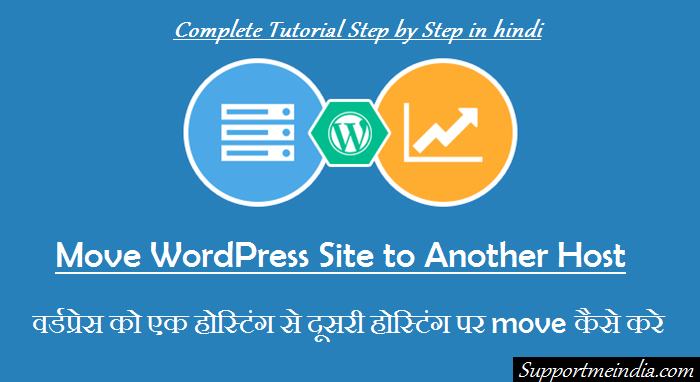
Generally, Some popular web hosting companies standard cPanel offer karti hai. Mostly cPanel 2 type ka hota hai custom and standard, Agar aap already WordPress user hai to aapne shared hosting and other hosting par cPanel use jarur kiya hoga.
- Also read: Blogspot Blog Ko WordPress Par Trasfer Kaise Kare
- Blog Ko WordPress Par Transfer Karne Ke Bad Kya Kare | Full Guide
Aapko cPanel ke bare me jankari hai to achhi bat hai isse aapko WordPress migration me aasani hogi but agar aapko iske bare me information nahi bhi hai to koi bat nahi, mai yaha aapko jo step bta raha hu unhe follow karke aap easily apni WordPress site ko another hosting server par move kar sakte ho.
Mai yaha aapko jo tarika bta raha hu wo bahut hi aasan or simple hoga or sabse important bat iske step bahut hi easy honge. In my case, mai already isi way ko follow kar apne kei blog shared hosting se Virtual Private Server par transfer kar chuka hu.
Is way me jyada time nahi lagega or aap next 30 minutes me ise complete kar sakte ho, So aapki site bilkul bhi down nahi hogi or site search rank par bhi koi effect nahi padega. I mean aap bina site downtime kiye apni site ko another server par shift kar sakte ho.
Mai aapko suggest karunga ki aap india se ho to apni site ko 12am to 5am ke bich new server par migrate kare. Kyuki is bich indian site par kam traffic hota hai or aapke reader ko offline site issue ka samna nahi karna hoga.
How to Move WordPress Site Old Host to New Host: Complete Step by Step Guide in Hindi
I hope aapne already koi hosting plan purchange kiya hua hai or aap is time kisi WordPress ke malik hai, Now aap use other hosting server par migrate karna chahate hai.
Actually, hume site ko is tarah new hosting par move karna hai jo site bilkul bhi down na ho or humare visitors ko koi problem na ho. So sabse pahle me aapko WordPress migration ki important bate bta deta hu ki hume kya kya karna hai.
Don’t worry ye bahut easy hai. Aapko jyada kuch nahi karna hai bas kuch step follow karne hai.
Old Host:
- Download backup WP-content folders
- WordPress site Database.
Old hosting se backup lene se pahle apne WordPress blog par ko optimize kar le taki file sizes kam ho or aapko blog move karne me aasani ho. Iske liye aap ye point follow kare.
- Delete extra plugins
- Delete previous database backup files
- Delete all cashe files (use empty cashe plugins)
- Remove all unused themes
- Delete all Spam comments, Trash comments, and trash posts
Ye sab karne se aapki site ka database backup size or wp-content file ka size bahut kam ho jayega. WordPress database ko optimize karne ke liye aap WP-DBManager — WordPress Plugins use kar sakte ho. Optimizing ke bad aapko database ka .SQL format me backup lena hai. Iske liye aap old cPanel >> phpMyAdmin >> select your database and click export way use kare.
WP-content folder ka backup lene ke kei way hai but agar aap hosting cPanel use karte hai to aap easily wp-content files ka direct backup le sakte hai. Iske liye aap public_html/domain.com/wp-content folder me ja kar right click kar compress par click kar folders ka .zip format me back up le.
And agar aap cPanel use nahi karte hai to aap FTP account ki help or Filezilla and other software ki help se wp-content ka backup le sakte ho.
New host:
- Install a WordPress Site on New hosting server
- Create an new database
- Upload first wp-content file on new host
- Upload old database backup to new server
- After all settings change site DNS nameservers
All right, bas aapko ye step follow karne hai. Uske bad aapko WordPress blog new host par move ho chuka hoga. Ab mai aapko step by step screenshot ke sath sabkuch bta raha hu. Yaad rahe all processing ke bad hi site ka DNS nameserver change karna hai, Follow carefully.
Download WP-content folders backup on Old Host:
- Go to your cPanel and choose File Manager.
- Click public_html and select your site.
- Select wp-content folder.
- Ab wp-content par right click karke compress select kare.
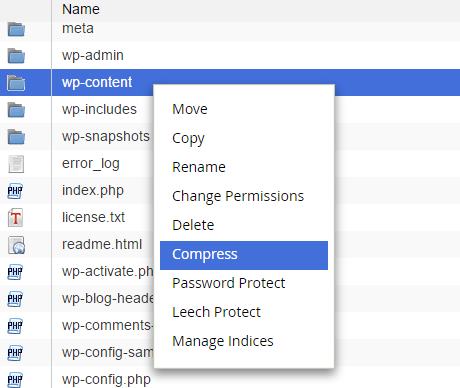
Download Database backup on Old Host:
- Go to your hosting cPanel and select phpMyAdmin in Databases section.
- Select your databse and click Export.
- Choose SQL format and click Go.
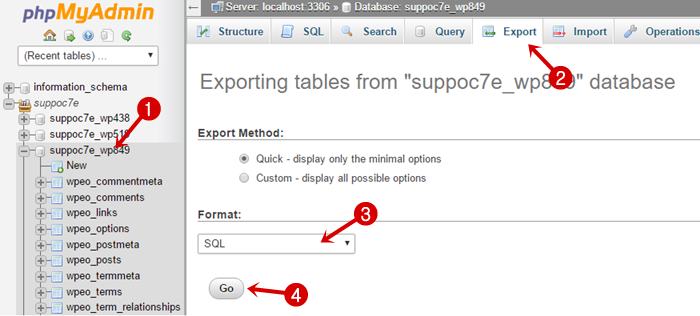
Iske alawa aap chahe to cPanel me Backup Wizard me ja kar MySQL database select kar ke bhi backup le sakte hai.
Now, ab aapki 50% processing puri ho chuki hai ab aapko new hosting par work karna hai. Aapko sabse pahle new hosting server par new WordPress blog install karke wp-content files ka backup upload karna hai.
Upload WP-content folders on New Host:
After installing WordPress on new host go to cPanel and click File manager. Now click public_html and delete old wp-content folder or upload new wp-content folder in public_html path. Isme kuch minutes ka time lagega or files upload hone ke bad wp-content .zip file par par right click karke Extract kare.
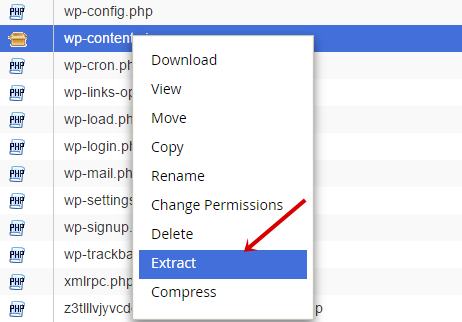
File Extract karne bad sabhi files ko public_html me same position me set kare le. Yaad rahe isme galti nahi honi chahiye sabhi folders and files same position par honi chahiye.
Create An New Database and User on New Hosting Server:
Ab new hosting cPanel par ja kar database section me MySQL Database Wizard par click karke new database or new user ID create kare.
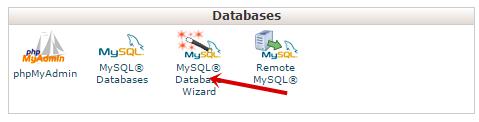
Step 1: Login to your cPanel and click on Database >MySQL Database Wizard:
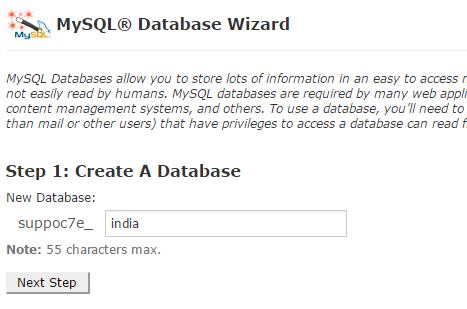
Step 2: Yaha par apne new database ko koi name de or next step par click kare. Ab new username & password select kare.
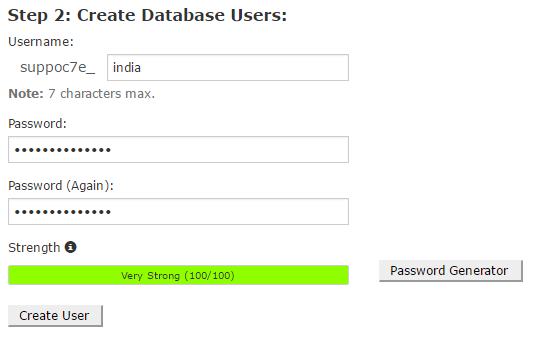
Step 3: Add user to database
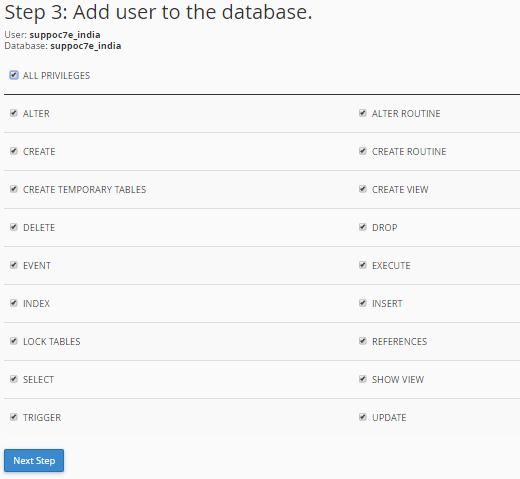
Aap jo database name or DB username choose kare wo or DB name, DB user and DB password ek notepad par save kar le kyuki next step par aapko inki jarurat padne wali hai, aapko ye details wp-config file me add karni hai.
Now, ab sari processing puri ho chuki hai. Ab hume WordPress blog migration karna start karenge. Yaad rahe yaha se aage ki processing hard hai or isme koi mistake nahi honi chahiye. Warna aapki site move nahi ho payegi or down ho jayegi or site downtime hone se readers ko problem hogi. So aap ek bar sari setting check kar le ki aapne abhi tak sabkuch sahi se kiya hai ya nahi.
Upload Old Database on New Host: Import WordPress Blog Other Server
Sabse first apne new hosting cPanel par jaye or phpMyAdmin par click kare. Ab aapne jo abhi abhi new database create kiya tha us par select karke Import par click kare. Now aapne jo old database ka backup download kiya tha choose file par click karke wo file yaha choose kare. SQL format check karke Go par click kare. (Follow carefully below screenshot step)
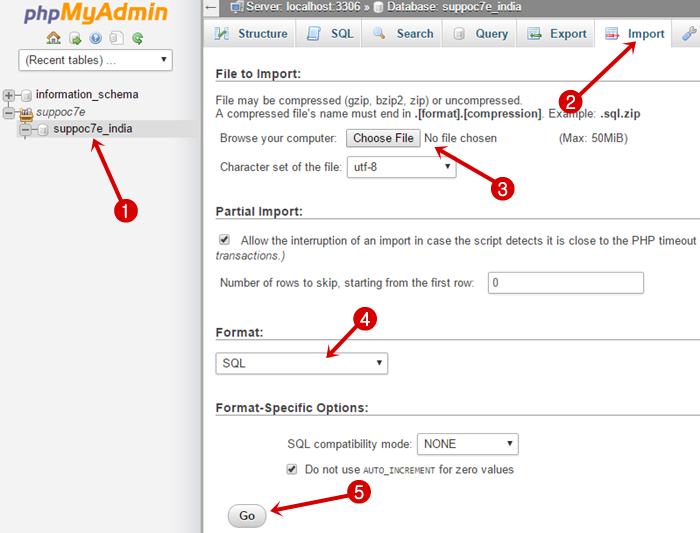
Ab database back up ko import hone me thoda time lagega. Database import hone ke bad successfully message show hoga. After importing, Structure par click kare or DB prefix name note kare. Examples, yaha my DB prefix wpjm_ hai.
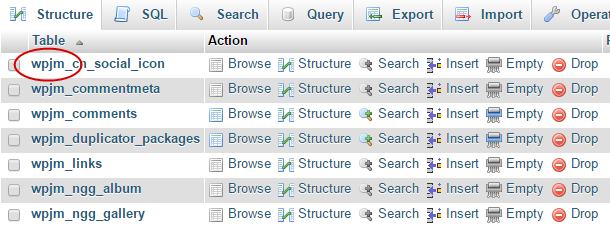
Ek bar ye proccess complete ho jane ke bad aapko wp-config file edit kar usme database information add karni hai.
Edit WP-config file and add Database details:
Go to your new cPanel and click on file manager or select your WordPres blog in public_html section. Now click on wp-config.php file and edit it.

Ab wp-config.php file me $table_prefix search kare or new database prefix name replace kare.
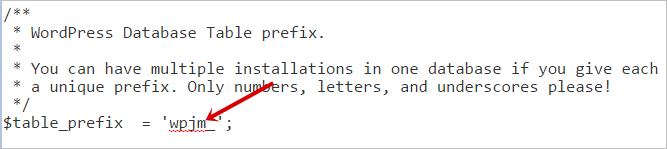
Congratulations, Ab aapka blog completely another hosting server par transfer ho chuka hai. I mean aapki site successfully new host par migrate ho chuki hai. Ab aapko Site DNS nameservers change karne ka last step follow karna hai.
But first aap ek bar achhe se check kar le ki aapne sari processing sahi se ki hai and name servers apni site ke traffic ke hisab se change kare or jis time aapki site par bilkul kam traffic ho tabhi name server change kare taki aapki site offline na ho.
Some possible problem & solution after WordPress host migration:
After migrating MySQL database, kuch problems hoti hai jaise kuch images ka fully migration nahi hona, Some Weird character problem like  and †and others.
- Weird character issue: Iske liye aap Search & Replace plugin use kar sakte hai. Isse aapko jo kuch change karna hai wo search kare or use replace kar de.
- Image Error: Image problem ke liye aap WordPress Dashboard >> Settings >> Media section me ja kar images location change set kare ya fir iske liye bhi aap DB manager ya other database optimizing plugin use kar sakte ho.
Sath hi site ki .htaccess file bhi check kar le kei bar .htaccess file me galat coding add hone se bhi error aa jata hai. Baki error ke liye aap file manager me ja kar error log file check kar sakte hai. Yaha par aapko sabhi error ke bare me information mil jayegi.
- WordPress Blog Par Ad Injection Plugin Kaise Use Kare in Hindi
- WordPress Blog Par Spam Comment Rokne Ki 10 Important Tips
Conclusion,
Finally, Is tarah se aap WordPress blog ko old hosting server se new hosting server i mean kisi bhi server par migrate kar sakte ho. Aap chaho to WordPress migration ke liye WP Duplicator and other plugin bhi use kar sakte ho. Iske bare me mai aane wale time me post likhunga aap kuch day bad humari latest post dekh sakte ho.
Quick Review: Chaliye ek bar sare step repeat kar lete hai ki aapko kya kya karna hai.
- Take back up of WP-content and Database on old server
- Edit and save Hosts file on your Computer
- Install WordPress on new Hosting server
- Upload Wp-content folder
- Create Database, user, and password
- Import Database Update Wp-config file on new server
- Update Nameserver to point to new hosting
I hope is tutorial ko follow karke aap easily apni WordPress site ko Zero Downtime ke sath kis bhi another hoting par move kar sakte ho but fir bhi aapko koi problem ho to aap comment section me uske bare me puch sakte ho.
If you want to move your WordPress blog on another hosting server with paying then send a message us in contact form.
Sath hi is post ko padhne ke bad share karna na bhoole taki isse or bhi blogger ki help ho sake.
Share this post with some other blogger and your friends on facebook or other social media networking sites.

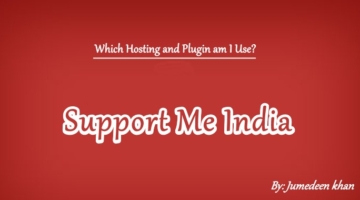

Sir, hosting transfer karte hi mere blog ke saare images delete ho gaye jo hamne purani hosting me ki thi. Hamne database backup nahi liya tha.
new hosting पर जा wp-content (old hosting backup) folder को replace करो
hello sir, mujhe aapki di gayi jankari bohot achchi lagi hai, mene bhi abhi hostinger se hosting li hai aur mene bohot try kiya hosting migrate karne ki lekin har bar kuch error aa jata hai to kya aap mere liye meri hosting migrate kar sakte hai.
हां बिल्कुल कर सकता हूं, आप मुझे ईमेल पर कांटेक्ट करें।
Sir hosting expire hone ke baad hum other hosting par migrate kar sakte hain ya nahi
Nahi, agar backup hai to kar sakte hai warna, backup lene ke liye plan renew karna padega.
Sir maine apne hostgator shared hosting se vps hosting par migrate kar liya hai . Jo ki successful migrate ho chuka hai aur proper work bhi kar rha hai.
Lekin ab me new post publish karta hu to vah kuch der baad automatically delete ho jaati hai. Me migration ke bad 4post publish kar chuka hu par vah 4aro delete ho chuki hai mere wordpress blog se. Par jitne bhi social media par maine vah Post share ki thi us post ka link abhi us social media pr available hai.
Sir eisa kyon ho rha hai please suggest kare.
Aesa nahi hota, aap koi galti kar rahe ho. ek bar fir se publish karke dekho or delete hoti bhi hai to trash folder me jati hai ya permanently delete ho jati hai.
Sir eisa ho rha hai actually vah 4ro post kabhi hide ho to kabhi show hone lagti aur jab vah 4ro post show hoti hai. To inke vaad publish ki gai post hide ho jaati hai.
Shayad iska karn yah to nhi ki maine vah 4ro post vps par migration krne 48hours ke andar publish kar di thi. Kyonki us time server down tha. Isliye vah post index bhi nahi hui hai. Par website par hide aur seek ho rhi hai.
Pr iske baad me 3 post aur publish kar chuka hu vah index ho chuki aur search result me bhi show ho rhi hai.
Aur sorry maine aapko vps ke primary domain ka link de diya tha. Actually yah problem addon domain pr hai.
Yea, aapne pahle jo post ki thi to tab aapki site old server se run ho rahi thi, ab ye problem nahi hogi.
Sir, agar hum WP-content only Ik hi folder ka backup lete hai toh dusri jo file hai like .htaccess, WP-config.php in files ka kya ye toh wp-content wale folder me nahi hoti toh agar hum new server par only wp-content wale folder ko hi add karte toh koi error toh nahi aayegi.
No problem baki sabki jarurat nahi hoti hai, wo wordpress par same hoti hai bas wp-config.php me database username password set karna hota hai.
Kya, hosting transfer krne ke bad permalink phir se change krna hoga
Nahi sirf aap permalink setting fir se save karo.
thanks sir, love you.
aap mere har question ka jabaaw dete hai, thank you so much, nd i ever love supportmeindia.
Also join SMI Forum.
I’ve joined this morning
sir, wordpress purane vale domain par install kr skte hain kya
Yes kar sakte hai.