Computer Ko Mobile Se Control Kaise Kare? Agar aap apne android phone se apne PC ko control karna chahate hai to ye post aapke liye hi hai. Yaha main aapko android mobile se computer ko access karne ke bare me kuch cool tirkcs bta raha hu. In se aap easily apne mobile se laptop and desktop ko connect kar sakte ho.
 By the way, kitni achhi bat hogi ki aap apne android smartphone ko use karke pane PC ko control kar sakte hai. Shayad aapke liye ye amazing hoga kyuki aap is trick se mobile ke kaam desktop me or desktop ke kaam mobile version me kar sakte ho.
By the way, kitni achhi bat hogi ki aap apne android smartphone ko use karke pane PC ko control kar sakte hai. Shayad aapke liye ye amazing hoga kyuki aap is trick se mobile ke kaam desktop me or desktop ke kaam mobile version me kar sakte ho.
In this post, Is post me btaye gaye some android apps PC ko control karne ke liye bahut hi effective solution hai. In appse se aap whatsapp, important message, SMS and other bahut si services ko apne PC me handle kar sakte ho. Example, agar aapke pas kisi time apna mobile nahi hai to aap uska work apne computer me kar sakte ho.
Mobile Phone Se Computer Ko Control Kaise Kare Top 10 Android Apps
Actually, mujhe kuch aese android application ke bare me pata hai jo ki remote contorl ke liye hai. Aap in apps se aasani se apne desktop ko bhi handle kar sakte ho.
1. TeamViewer for Remote Control
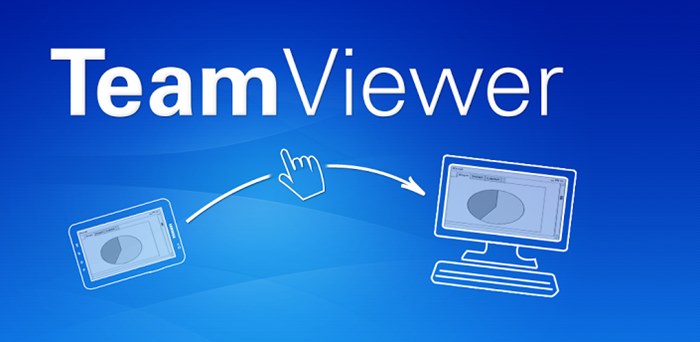
I hope, agar aapne remote desktop access ki hogi to ye aapke liye certainly familiar app hai or aap iske bare me already sun chuke hoge. TeamViewer apne desktop ko smartphone se control karne ka ek official andorid application hai or ye aapko computer screen ko handle karne ki service deta hai.
Aap iske desktop version ko bhi use kar sakte ho. Isme live chat feature jaise bahut se importance features hai. Agar aapko mobile ki small screen se problem hoti hai to aap is apps ke help se uske function computer me use kar sakte ho. Teamviewer Windows, Mac and Linux ke liye bhi available hai or aap ise all android device ko connect kar sakte ho.
TeamViewer App Ko Kaise Use Kare?
Ek bar aap TeamViewer apps ko apne android device me install kar lo to use open kare. Iske bad aapko isme ID or password dalne hai ye app ki entering process hoti hai.
Iske bad aapka PC mobile se connected ho jayega. Ab aap all features ko teamviewer app me use kar sakte ho. I mean aap multi-monitor support, full support for keyboards, in-built file transfer options etc. ko enjoy kar sakte ho.
2. Chrome Remote Desktop

Shayad hi aesa koi person hoga jo apne mobile ya computer me chrome browser use na karta ho kyuki ye sabse jyada popular or pasandida web browser hai. Aapko ye jan kar khushi hogi ki aap apne favorite browser ko bhi remote control ke liye use kar sakte ho.
Iske liye aapko chrome browser me remote control desktop tool install karni hogi uske bad aapke PC ke sare function aapke android mobile me honge. Remote control ka ye multi-device solution hai jiski help se aap easily apne PC functions ko smartphone me control kar sakte ho.
Ek yahi option hai jo aapko complete freedom ke sath all feature ko remote karne ka feature deta hai. Isse aap apne PC ki screen ko completly mobile me access kar sakte ho.
Chrome Remote Desktop Ka Set up Kaise Kare?
Ek aap iska extension apne desktop me chrome browser me install kar sakte hai. Second aap apne mobile. smartphone, tablet me google account ke throw chrome remote desktop android app install kar sakte hai.
Iske bad aapko ek success pin milega jo aapko chrome remote me add karna hai. Uske bad aapka PC aapke phone se connect ho jayega. Chrome browser all deives me available hai so aap ise kisi bhi device me istemal ar sakte ho.
3. Remote Control Collection
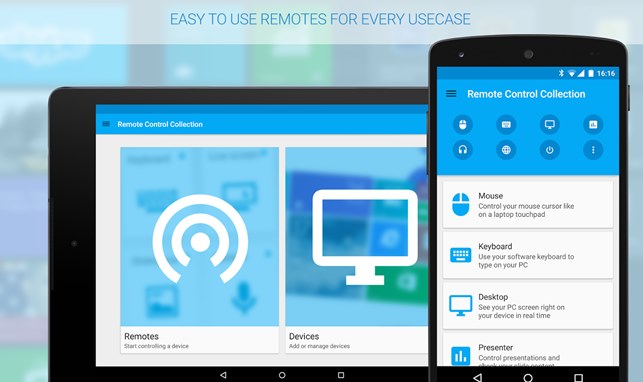
Computer mouse, keyboard, screen etc. sabkuch ko mobile se control karne ka ye ek best android apps hai. Remote control connection tool aapko Mouse, Keyboard, Live Screen, Media Player, Slideshow and Recognition of Speed six capabilities provide karta hai.
Iske free version me sirf yahi features available hai baki features use karne ke liye aapko pro version buy karna hoga. Is application ko use karna thoda boring ho sakta hai but ye bhi achha remote control hai.
Isme computer ke IP address se mobile ko connect kiya jata hau. Sabse acchi bat isme aapko tauch pad like laptop ki tarah mobile se control karne ka feature milega.
4. Unified Remote
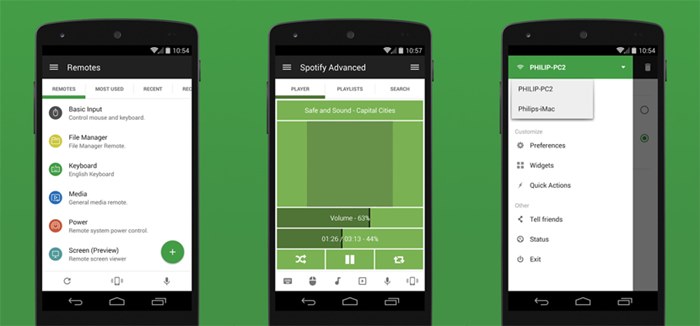
WIFI and bluetooth se smartphone with desktop ko control karne ka Unified Remote ek best application hai. Is tantastic tool me moue & keyboard, media players, presentations, screen mirroring, power control, file manager, terminal, and other features ko control karne ke 90+ programs hai.
Isme Easy server and app setup, that just works, Automatic server detection to easily find servers on your network, Server password protection and encryption for added security, Supports single and multi-touch mouse control, Wake On LAN to easily start your server, Includes light and dark color themes, Server is available for Windows, Mac, and Linux, Control other devices including Raspberry Pi and Arduino Yún, 18 free remotes features hai.
5. AirDroid: File Transfer / Manage
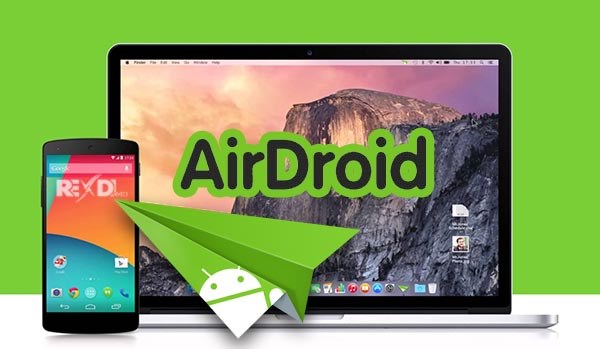
Wirelessly mobile to coputer me file transfer karne ka ye ek badhiya apps hai. Aap ek bar ise apne PC se connect karne ke bad android device me web inretface ko use kar ke photos videos, send SMS, take screenshots, move or delete files view akr sakte hai.
Mobile phone and computer tabel ko connect karne ke liye ye apps best hai or apa isse apne friends ke sath kam time me files transfer kar sakte ho. Ye mobile ki choti screen ko desktop par show karke work karne ka badhiya way hai and ye abhi 30 to 40 country me available hai.
Agar aap real time me apne PC ko mobile se control karna chahate hai to Splashtop 2 Remote Desktop aapke liye hi hai. Isse aap apne desktop ke music, watch videos, play video games and all other features ko mobile version me use kar sakte hai.
ye app aapko mobile se transfer files, backup and restore, screen capture and recording, onscreen drawing, as well as handling notifications and PC ka sabkuch control karna allow karta hai. Sath hi is apps e aap text message bhi send kar sakte ho.
8. Desktop Notifications
Agar aap chahate hai ki aapke desktop ki all notification aapke mobile par aani chahiye to desktop notification app aapki problem solve kar sakta hai. Isse aap computer ki sari notification apne mobile par exchange kar sakte ho.
9. Pushbullet – SMS on PC
Pushbullet fast-growing ap hai jo mirroring your Android device notifications to your PC and dismissing phone notifications ke liye banaya gaya hai. Isse aap apne dosto ko puch notification send kar sakte ho.
10. MightyText – SMS Text Messaging
Agar aapko mobile me small keyboard ki wajah se long text message write karne me problem hoti hai to mightyText app aapki help kar sakta hai. Aapko ye app mobile me install karke usme google account se sign karke use PC se connect karna hai. Uske bad aap mobile ke message, SMS, MMS PC me type kar sakte ho.
Conclusion,
Finally, PC ko android phone se connect karne ki maine yaha aapko some effective method btayi hai. Jinki help se aap completely computer, mouse, keyboard ko mobile se control kar sakte ho.
In apps ko aap mobile me to use kar hi sakte ho sath hi inke desktop version bhi available hai. Aap chahe to isko apne laptop, desktop me bhi use kar sakte ho.
By the way, agar aapke pas inke alawa or koi better method hai PC ko mobile se control karne ki to aap comment section me uske bare me bta sakte hai.
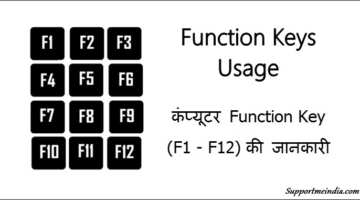





Sir mene apke sab post pad liye hain me apse ye Janna chahta hun ki apne sirf 1/saal ke andar itni fan following kese karli jese ki apne bataya aap blogging ke bare me pehle zada kuch nahi jante the bus internet ke bare me zada jante the to mujhe kabhi kabhi ESA lagta hai aap ka koi na koi guru zarur hoga I mean apka koi teacher zarur hoga
Mene apke post me ye bhi dekha hai koi bhi post copy nahi hot I balke apki post ke jese bhot se article dekhe hai but kisi or ke blog pe nahi
And please mere savalo ka turant jawab de
Yeh sach hai ki mera koi guru nahi hai sab allah ki meharbani hai main sirf apna kaam karta hu.
Mai aone mobile mai keyboard chala saku aise koi apps ke jankari do jin se hume help mile..
Oh main iske bare me post likh raha tha or apane sawal puch liya jaldi hi isse related latest post padh lena.