Computer Mouse Tips & Tricks: Most computer users ko computer mouse ko use karne ki puri jankari nahi hoti wo computer mouse ke advantage features anjan hote hai. Is post me main aapko computer mouse ko use karne ki top 10 secret tips and tricks ke bare me btaunga jinko istemal karke aap PC work ko or jyada aasani (easy) bana sakte ho. Computer mouse ki ye best tips and tricks ond user and new user sabke liye helpful and useful hai.

Actually, hum computer mouse ke left button, right button and scroll wheel ka hi istemal karte hai. Baki features ki hume jarurat hi nahi padti isiliye jyadatar logo ko mouse ki full information nahi hoti hai. But agar aap chahate ho ki aap keyboards ka kaam mouse hi kar sako to aapko computer mouse advantage features ka pata hona chahiye.
Computer (PC Desktop ya laptop ) ka sahi se istemal karne ke liye aapko use achhe se chalana aana chahiye or computer ko achhe se run karne ke liye aapko keyboard or mouse ke istemal ki jankari honi chahiye. Agar aapne new computer liya hai or aapko keyboard and mouse ki jyada jankari nahi hai to aap humari ye post read kare.
- Computer Keyboard Ke 15 Shortcut Jo Bana De Aapka Kaam Aasan
- Computer Keyboard Ke Top 40 Best Shortcuts Internet User Ke Liye
Computer keyboard ke ye shortcuts aapko computer par work karne me help karenge or aap kam time mme jyada kaam kar sakoge. Yaha hum mouse ki tips and tricks ke bare me bat kar rahe hai so chaliye ab start karte hai.
Computer Mouse Ki Top 10 Tips and Tricks Jo Sabko Pata Honi Chahiye
Is post ko read karne ke bad aapko feel hoga ki wakai computer mouse se itne sare kaam ho sakte hai or aap pahle se kahi better tarike se mouse ka istemal kar sakoge.
1. Shift Key and Mouse Click
Bahut se text editor aapko Shift Key and Mouse Click se text portions ko highlight karne ki permission dete ho. Jab aap text editor me kisi ek line se dusro line tak copy karna chahate ho to mouse ki left ki ko press karke scroll karte ho but agar text jyada ho to scrolling problem hoti hai.
Aese me aap shift key and mouse click se ek line se dusri line tak text copy kar sakte ho iske liye aapko mouse left button press karne ki jarurat nahi hogi.
Example, aap text editor me jaye or waha par click kare jaha se aapko copy karna start karna hai. Ab shift key button press kare or waha tak scroll kare jaha tak ka text aapko copy karna hai, ab yaha click kare. Aapke start click se le kar end click ta kka content highlight ho jayega.
Practice ke liye aap is text box ka istemal kar sakte ho.
Note: Ye tarika only text editor me work karta hai. Ye content ya kisi website page par work nahi karega so ise sirf text editor me hi try kare.
2. Select with Double and Triple Click
- Double-Click: Agar aap kisi ek word ko select karna chahate hai to us word par 2 bar mouse ke left button se click kare wo word highlight ho jayega.
- Triple-Click: Agar aap kisi paragraph ya sentence ko highlight karna chahate ho to us paragraph par 3 bar click kare. Pura paragraph select ho jayega.
3. Take Full Advantage of Scroll Wheel
Har computer user ko mouse ke scroll wheel ka pata hota hai ki isse page ko scroll up and scroll down karte hai but bahut kam log jante hai ki scroll button se scrolling ke alawa or bhi bahut kuch kar sakte hai.
Mouse wheel sirf ek wheel nahi hai ise button ki tarah bhi istemal kar sakte hai. Yaha main aapko mouse scroll wheel ke istemal ke bare me bta raha hu.
- Scroll up and Scroll Down: Jab aap scroll down ya scroll up karte to to scroll button ko ghumane ki jarurat nahi hai. Aap mouse wheel ko press karke scroll up down kar sakte ho.
- Open link New Tab: Agar aap web page ke link ko new tab me open karna chahate ho to us link par mouse wheel se click kare wo dusri tab me open hoga.
- Close Tab: Kisi bhi tab ko close karne ke lyie us tab par mouse wheel se click kare wo tab band ho jayega.
- Zoom in and Zoom Out: Web page, words documents ko zoom in karne ke liye Ctrl key button press kar mouse wheel se scroll up kare. Zoom out karne ke liye Ctrl button press kar mouse wheel se scroll down kare.
- Change Tab: Next previous tab me shift karne ke liye shift key hold down kar mouse wheel se scroll down kare. (Ye trick sirf kuch browser me work karti hai)
- Push Left or Right: Web page ko left and right me dhakalne ke liye aap scroll wheel ko press kar left and right me push kar sakte hai.
To aap mouse scroll wheel ka istemal scrolling karne ke alawa in 6 kaamo me bhi kar sakte ho.
4. Ctrl Key and Mouse Click or Highlight
Multiple object ko highlight karne ke liye aap Ctrl and mouse click ka istemal kar sakte ho. Iske liye aap Ctrl key ko hold down kar ek ek object ko select kar sakte ho.
Example, Niche diye gaye seelction box me aap e kse jyada items ko select karna chahate ho so ctrl key ko hold kar jis item ko select karna hai us par click kare. Isse aapke dwara select kiye gaye items highlight ho jayenge.
Bahut sare object items me se jaruri items ko select karne ke liye ye tarika sabse behtar hai. Ise aap computer ke alawa Chrome Browser, Mozilla Firefox me bhi istemal kar sakte ho.
5. Use the Right Click
Aapko mouse right click ka pura fayda uthana chahiye. Iske liye aapko mouse right click ki basic information honi jaruri hai. Jab apa kisi word ya paragraph ko highlight karte ho to us par right click kar use copy kar sakte hai, Isi tarah content ko cut, paste bhi kar sakte hai.
Mouse ka right click kisi bhi file ya folder ko copy paste karne ke liye nahi hai. Isse aap us file ki details, permission, properties, rename, Delete, Send and more kar sakte ho.
Aap computer, browser, folder kahi bhi kisi bhi file ya web page par mouse right click kare, ye ek menu open karta hai. Jisse hum file ko or behtar tarike se istemal kar sakte hai.
6. Use the Mouse Side Buttons
New computer mouse ke side me 2 buttons aane lage hai. Jinka istemal hum browser tab me wapis jane ke liye kar sakte hai. Normally, ek tab se dusri tab me jane ke liye hume mouse cursor karna padta hai. Mouse side button se ye kaam or bhi aasan ho jatah hai.
Ise left-thumb button bhi kahte hai kyuki inka istemal anguthe se hi kiya jata hai. Cursor problem ko khatm karne ke liye ye better way hai. Halanki inke alawa bhi mouse side button ka istemal hota hai.
7. Manage Open Windows with Mouse
Normally hum windows ko maximize ya minimize karne ke liye windows ke right side me Restro option ka istemal karte hai. But aap chaho to windows ko maximize ya minimize karne ke liye mouse ka istemal bhi kar sakte ho.
Kisi bhi windows ko bada ya chota karne ke liye us par double click kare. Agar window small hai to full size ho jayegi or agar windows full size me open hai to small size me open ho jayegi.
8. Move the Mouse with Keyboard
Jab aapke PC ka mouse bigad jaye ya mouse ki battery kaam na kare to aap keyboard numeric keys ko mouse ki jagah istemal kar sakte hai.
Keyboard ko mouse ki tarah istemal karne ke liye aapko numeric keyboard open karega hoga. Iske liye aap ye steps follow kareo
- Keyboard me Windows Key press kare.
- Ab search box me Ease of Access Mouse Settings type kare or Enter key press kare.
- Ab Mouse Keys section me Use numeric keypad to move mouse around the screen option ko Switch On kare.
- Ab is menu ko off karne ke liye Alt+F4 key press kare.
- Ab aap mouse numeric buttons ko mouse ki tarah istemal kar sakte ho.
Ye steps windows 10 ke lyie hai. Main is bare me jaldi hi details me post likhunga aap aane wale time me humari latest post check kar le.
9. Use Windows Snap with Mouse
Windows snap feature ka labh uthaye or isse apne work ko o bhi jyada aasan banaye. Jab aap ek se jyada windows par kaam kar rahe hote ho to ye feature kaam aata hai. Example, aap ek sath facebook run kar rahe ho or dusri windows me blog par article likh rahe ho ya fir aap koi forum fill kar rahe ho to point cursor apne aap ok button par pahuch jayega.
Isko enable karne ke liye aap Windows Control Panel >> Mouse Setting par jaye or Point Options me Automatically Move pointer to the default in a dialog box option ko enable kare.
10. Customize Your Mouse
Agar aap computer mouse ki in sabhi tips and tricks ka istemal karne ke bad bhi satisfied nahi hai or mouse ko or customize karna chahate ho to main aapko mouse software istemal karne ke liye suggest karunga jo aapko in feature ke alawa or bhi better features provide karte hai.
Example, agar aapke pas 2 button se jyada buttons wala mouse hai or aap uske side buttons ko web page next previous karne ke liye istemal nahi karte ho to softwares ki help se aap unse dusro work kar sakte ho.
- Computer Ki Top 10 Cool Tricks Jo Aapko Bana Degi Power User
- Computer Me Ye 10 Software Jarur Install Kare, Humesha Kaam Aayenge
Ye thi computer mouse ki tips and tricks ummid karta hu aapko pasand aayegi and aapke liye useful and helpful hogi or ab aap mouse ko pahle se kahi jyada better tarike se use kar sakoge.
Agar aapko ye jankari achhi lage to is post ko social media par apne friends ke sath bhi share kare.
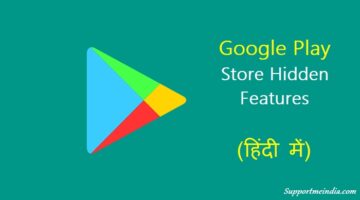


Nice Website Sir ! It was my first time here ! Loved your quality content !
Hi,
maine ek baar apke blog par post dekhi thi – shutterstock wali images kaise uthaye internet bina watermark ke…..
Plz mujhe uska link chahiye…mujhe mil nhi rhi h ab maine search kia h apke blog main.
Nahi is blog par aesi koi post nahi hai.