Google AdSense के बारे में तो आपको पता ही होगा और आप इसका इस्तेमाल भी कर रहे होंगे। लेकिन क्या आपको पता है कि google ad manager kya hai और क्या आपने इसका उपयोग किया है? आज नहीं तो चिंता मत करो, आज के इस आर्टिकल में गूगल ऐड मैनेजर के बारे में विस्तार से बताऊँगा। ये आर्टिकल सबके लिए useful होगा। भले ही आप अभी ad manager use कर रहे है या पहली बार करने वाले है। तो चलिए जानते है, What is Google Ad Manager and How to Use It in Hindi?
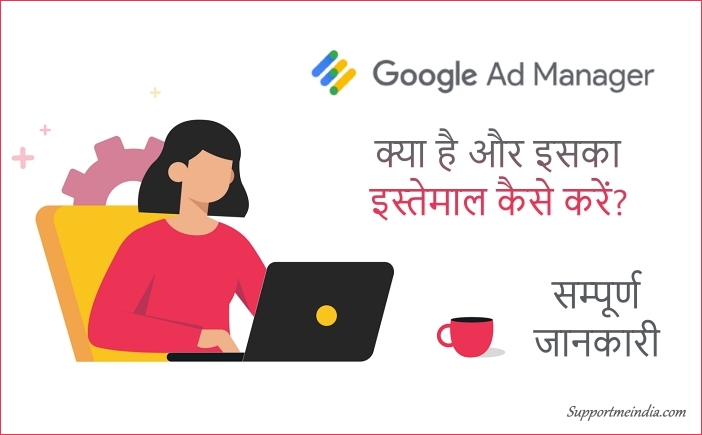
अगर आप google adsense publisher है और सोच रहे है कि मैं google ad manager का इस्तेमाल क्यूँ करू? तो मैं आपको बता दु के आप google ad manager के द्वारा google adsense से कहीं ज्यादा earning कर सकते हो।
Google ad manager PPC network के लिए बहुत ही अच्छा प्लेटफॉर्म है, मगर इसका सही से इस्तेमाल करना आपको आना चाहिए। इसे समझने के लिए आपको step by step इसके बारें मे जानना होगा।
इंटरनेट पर बहुत ही कम जानकारी इसके बारें मे उपलब्ध है और है भी तो जटिल है। इसीलिए आज मैं आपको सरल भाषा मे इसके बारें मे बताऊँगा, ताकि आप सबको आसानी से सबकुछ समझ आ सकें।
तो बिना देरी के सीधा बात करते है google ad manager के बारे में। सबसे पहले हम जानेंगे कि google ad maanger kya hai, what is google ad manager in hindi?
Table of Contents
- Google Ad Manager क्या है? (What is Google Ad Manager in Hindi)
- Google Ad Manager कैसे काम करता है?
- Google Ad Manager और Google AdSense में क्या फर्क हैं?
- Google Ad Manager का उपयोग कैसे करे? (How to Use Google Ad Manager in Hindi)
- 1. Inventory
- 2. Delivery
- Google AdSense को Google Ad Manager से Connect कैसे करे?
- Google Ad Manager से Payment कैसे मिलता हैं?
- निष्कर्ष,
Google Ad Manager क्या है? (What is Google Ad Manager in Hindi)
Google ad manager एक ad exchange platform है जिसे 27 june, 2018 में google ने introduce किया था। यह Google की DoubleClick for Publishers (DFP) और Ad Exchange (AdX) की दो पूर्व सेवाओं की सुविधाओं को जोड़ता है।
Google Ad Manager के माध्यम से आप Google Adsense, Ad Exchange, AdMob इत्यादि का इस्तेमाल एक साथ एक प्लेटफॉर्म से कर सकते हो। यानि कि आप अपनी website, mobile application के ads को single platform से manage कर सकते हों।
इसके दो (free and paid) version है जो कि निम्न है।
- Google Ad Manager (Free)
- Google Ad Manager 360 (Paid)
Google Ad Manager इस ऑनलाइन विज्ञापन प्रबंधन सॉफ़्टवेयर (online ad management software) का निःशुल्क संस्करण (free vserion) है और small businesses के लिए recommend किया जाता है। वहीं, google ad manager 360 इसका paid version है जो कि big size business के लिए हैं।
सरल भाषा में बोले तो अगर आप blogger है और आप google adsense publisher है तो आप google ad manager इस्तेमाल कर सकते हैं।
Google Ad Manager विज्ञापनदाताओं (advertisers), प्रकाशकों (publishers) और विज्ञापन सर्वरों (ad servers) के लिए इन्वेंट्री (inventory) का प्रबंधन करता है। Advertiser अपनी ad creative की inventory को manager करने में सक्षम होते हैं।
वहीं, publisher अपनी ad space inventory को प्रबंधित करने में सक्षम होते हैं, और विज्ञापन सर्वर प्लेटफ़ॉर्म का उपयोग यह निर्धारित करने के लिए कर सकते हैं कि कौन सा विज्ञापन प्रस्तुत करना है और इसे कहाँ प्रस्तुत करना है।
Google Ad Manager कैसे काम करता है?
आपको ये भी पता होना चाहिए कि ये google ad manager कैसे work करता है। तो यहाँ पर मैं आपको बहुत ही simple words में समझने की कोशिश करूंगा।
चलिए अब इसे सरल भाषा में समझते है,
Google ad manager ad exchange यानि कि ads का आदान-प्रदान करने का कार्य करता हैं। जिसमें आप mostly 2 type के ad चला सकते हो।
- Google AdSense
- Thirdy Party Networ Ads (means House Ads)
आप अपने google adsense account को google ad manager से connect करके adsense ads run कर सकते हो। साथ ही आप अपने खुद के ads भी run कर सकते हो।
इसके लिए आप google ad manager में orders and line items का option मिलता हैं। जिसकी मदद से आप अपने YouTube channel, अन्य website या फिर किसी भी third party (जो google ad policy follow करती हो) के ads run कर सकते हो।
अब इसका सबसे अच्छा benefit ये है कि आप adsense और third party ads को एक साथ run कर सकते हो और ये तय कर सकते हो कि कब, कहा और कैसे कौनसा ad दिखना चाहिए।
Google adsense unfilled impression का ये best solution है, जिसमे कि जब आपकी साइट पर adsense ads show न हो तो स्वत: ही thirdy party यानि आपके अन्य ad run होंगे।
आपने बहुत बार देखा होगा कि कई बार आपकी साइट के pages पर adsense ad show नहीं होते है सिर्फ blank space show होता है। ये तब होता है जब आपकी साइट के उस page के content के लिए कोई ad available न हो। इसकी जगह पर आप खुद के ad show कर सकते है।
For example, आप amazon ads, ad exchange ads, house ads या अन्य किसी third party का ad run कर सकते हो जो सिर्फ adsense ads उपलब्ध न होने पर ही show होंगे।
Google Ad Manager और Google AdSense में क्या फर्क हैं?
Google adsense और google ad manager में क्या difference है, ये जानने के लिए आपको ये पता होना जरूरी है कि ये दोनों क्या है, अगर आप इन दोनों के बारे में जानते है तो चलिए मैं आपको बताता हु कि इन दोनों में कुआ फ़र्क है?
- Google ad manager ad platform है जबकि google adsense ad network हैं।
- Google adsense में केवल ad unit create कर सकते है जबकि ad manager में own ads, third party ads भी create कर सकते हैं।
- Google adsense केवल google ads survery करता है जबकि ad manager मैं आप किसी अन्य ad network के ad भी provide करा सकते हैं।
- Google adsense से केवल आप website पर ad run कर सकते है जबकि ad manager से आप website + application पर ad show करा सकते हों।
- Google ad manager में आप third party ads की मदद से earning maximize कर सकते हो जबकि adsense में एस नहीं कर सकते।
- Google ad manager में आप direct advertiser से payment के सकते हो, जिससे कि आपको google को 32% revenue नहीं देना पड़ता हैं।
चलिए अब tables से इनका difference जान लेते है।
Differences between Google Ad Manager vs Google AdSense:
| Difference | Google Ad Manager (ad platform) | Google AdSense (ad network) |
|---|---|---|
| Inventory types available | Web + App | Web |
| Use other ad networks or negotiate directly-sold ads | Yes | No |
| Just tag pages to see ads | Yes, if you allow AdSense to show through Ad Manager | Yes |
| Make AdSense network compete with other ad networks to maximize revenue | Yes | No |
| Consistent reporting across all ad serving activities | Yes | N/A |
| Google manages payments to you and billing your advertisers or collecting payable amounts from ad networks | Yes, for Authorized Buyers, bidding, and transactions through Programmatic Direct. No, for traditionally negotiated line items, payments to you come directly from your advertisers or ad networks and you manage billing and collection | Yes |
अब आपको google ad manager क्या है और ये कैसे काम करता है? google ad manager and google adsense में क्या अंतर है? ये सब समझ या गया होगा। अगर नहीं तो आप नीचे कमेन्ट करके अपना सवाल पुछ सकते हो।
तो चलिए अब जानते है कि google ad manager ka istemal kaise kare, google ad manager use kaise kare, how to use google ad manager in hindi?
Google Ad Manager का उपयोग कैसे करे? (How to Use Google Ad Manager in Hindi)
Google ad manager का इस्तेमाल करने से पहले आपको इसके dashboard के structure यानि इसके features के बारे में जानना होगा।
इसमें कई सारे features मिलते है लेकिन आपको main 2 features की जानकारी होना जरूरी हैं।
- Delivery
- Inventory
तो चलिए अब मैं आपको विस्तार से step-by-step इनके बारें में समझाता हु। सबसे पहले हम inventory के बारे में जानेंगे।
1. Inventory
Google ad manager का inventory section बिल्कुल adsense के ad unit section की तरह है, जिसमे आपको निम्न options मिलते हैं।
- Ad units: यहाँ पर आप ad unit create कर सकते हो।
- Apps: यहाँ पर आप अपने apps को add कर सकते हो।
- Sites: यहाँ पर आप अपनी sites को add कर सकते हो।
- Key-values: यहाँ targeting key value add कर सकते हो।
- Targeting-presents: यहाँ targeting presents set कर सकते हो।
- Traffic explorer: यहाँ traffic data explore कर सकते हो।
- Traffic forecast: यहाँ historical traffic data देख सकते हो।
- Network settings: यहाँ सभी inventory के लिए settings manage कर सकते हो।
- Protections: इसमे आपको ad content, competition, inventory exclusion के options मिलते हैं।
सबसे पहले हम ad manager के inventry >> ad units section के बारे में बात करेंगे, तो यहाँ पर आप ad unit create कर सकते हो। ad unit create करते टाइम निम्न step follow करने होते है।
Inventory >> ad units required fields:
- Settings: इसमे आपको ad unit name typle करना हैं।
- Sizes: इसमें आपको ad size like 300×250, 336×280 set करना है।
- Targeting Window: इसमें _blank सेट करना है ताकि ad click new window में open हो।
- AdSense: Maximize revenue वाला ऑप्शन enable करना है ताकि adsense ads show हो।
2. Delivery
Google ad manager के delivery section में आपको own ads, third party ads create करने का option मिलता है। जिसमें निम्न sections है।
- Orders: इसमे आपको ad network और उनकी details enter करनी होती है। ये third party order के हिसाब से होता है। अगर आपको अपने खुद के ad run करने है तो आप house ad select कर सकते है।
- Line Items: Orders के अंदर आपको line item create करना होता है। जिसमे आपको ad size, ad time और ad targeting set करनी होती है, मतलब कि आपको किस ad unit पर ये ad run करना है वो select करना होता है।
- Creative: ये third party ad unit create करने का section हैं, जिसमे आप script, html, image के द्वारा ad create कर सकते है, ये line item के अंदर add करना होता है।
- Native: यहाँ पर आप native ad create कर सकते हैं।
- Delivery Tools: इसमे आपकी कुछ tools मिलते है, जिनसे विज्ञापन का निरक्षण कर सकते है।
यहाँ पर 3 options orders, line items, creative important है जो कि एक दूसरे के साथ combine हो कर काम करते है। जो कि हम ऊपर बता चुके हैं।
सिम्पल भाषा में बोले तो orders का उपयोग advetiser select करने और line item का उपयोग ad size, ad time और ad targeting के लिए होता है, creative option ad unit create करने के लिए हैं।
यानि कि ये निम्न तरीके से काम करते है orders >> line items >> creatives मगर आप चाहे तो create पहले create करके उन्हे line items में शामिल कर सकते हो।
creative ads तभी show होंगे जब adsense ads available न तो। आप चाहे तो creative setting में ये change कर सकते है।
Google AdSense को Google Ad Manager से Connect कैसे करे?
Google adsense account को ad manager से connect करने के लिए आपको एक step follow करने की जरूरत हैं। जब भी आप ad unit create करे तो उसमें एक ऑप्शन होता है AdSense का जिसके सामने “Maximise revenue of unsold inventory with AdSense” लिखा होता है। इस ऑप्शन को enable रखना है।

आप चाहे तो Inventory >> network settings में जा कर इस option को enable कर सकते है ताकि हर बार ad unit create करते टाइम इसे tick न करना पड़ें।
Google Ad Manager से Payment कैसे मिलता हैं?
Google ad manager से payment कैसे मिलेगा? ये एक महत्वपूर्ण सवाल है जो मुझसे कई bloggers पुछ चुके है, तो चलिए मैं आपको इसका सरल जवाब दे देता हूँ।
दरअसल google ad manager में billing का option न मिलने पर publisher को ये confusing होती है, और जब वो google में इसके बारें में search करता है तो उसे “Ad Manager billing setup” की जानकारी google support page यानि official page पर मिल जाती हैं, जो कि निम्न प्रकार है।
To set up your form of payment:
- Sign in to Google Ad Manager.
- Click Billing > Payments. The “Payments” tab is selected by default.
- Click Add payment method. If there are existing forms of payment, you may need to click Manage payment methods first and then click Add payment method.
- Select the account type and enter your account information.
- Click Save.
- If desired, you can add multiple payment methods.
आपको बता दु कि google ad manager में ये billing details add करने कि जो settings है ये केवल google ad manager 360 यानि paid version में available होती है।
Google ad manager के free version में billing section नहीं होता है। google ad manager की payment आपको adsense वाले payment address पर ही मिलेगी। यानि आपको अलग से कुछ भी करने की जरूरत नहीं हैं।
निष्कर्ष,
इस आर्टिकल में मैंने आपको google ad manager kya hai, google ad manager work kaise karta hai, google ad manager use kaise kare, google ad manager and adsense mein kya differnece hai, google ad manager payment kaise milti hai? इत्यादि के बारे में विस्तार से बताया है।
अगर अभी भी आपको कुछ समझ नहीं आया हो तो आप नीचे comment करके अपना सवाल पुछ सकते हो।
- Google AdSense में Tax Information Submit कैसे करें?
- Google AdSense CPC Increase कैसे करे (नया तरीका 2025)
अगर आपको ये जानकारी अच्छी लगी हो तो इसे दूसरे लोगों के साथ शेयर जरूर करे ताकि वो भी इसके बारे में जान सके। धन्यवाद!



ALi
sir mera adsense approve nhi ho rha 5 din ho gye hn
Shridas
भाई google ad manager के अकाउंट में जो अर्निंग दिखती है उसे अपने बैंक अकाउंट में ट्रान्सफर करने के लिए मिनिमम कितना अमाउंट होना चाहिए, जैसे की adsense का १०० डोलर कम्पलीट करना पड़ता है , तभी ही पेमेंट रिलीज होता है. तो आप बता सकते है की google ad manager का मिनिमम पेआउट कितना है?
भाई मेरे google ad manager के अकाउंट में पिछले महिना का Revenue ₹4.42K है, तो मेरा यह सवाल है की क्या मेरी यह अर्निंग मुझे इस महीने में मिल जाएगी या अगले महीने मिल जाएगी? क्यूंकि पिछले महीने में मिनिमम 100 डॉलर की अर्निंग नहीं हुई है, सिर्फ ₹4.42K हुई है.
Prakash Raiya
sir ak sawal or hai, meri ak website non-adsense aprove hai to kya mai apne us website ko apne dusre admanager(Free version) se ads place kr skta hu ya nhi.
Jumedeen Khan
aapko ad manager me site add karni hogi, uske baad bhi google uska review karega.
Prakash Raiya
hello sir, kya admanagar use kr ke hum google adsense ke cpc ko bost kr skte hai.
mtlb aap earning increase hua hai ya nhi is se.
Jumedeen Khan
Aesa kuch nhi h, but haa kuch extra features mil jate h, jaise lazy load, sticky ads.
Shridas Kadam
भाई मैने आपके द्वारा लिखा हुआ यह आर्टिकल मुझे बहुत ही अच्छा और बहुत ही useful लगा, में इस आर्टिकल का कब से wait कर रहा था, और आपने मेरी इस इच्छा को पूरा किया, इसीलिए आपका दिल से शुक्रिया।
भाई मुझे आपके ही ब्लॉग पर गुगल ad manager के बारे में डिटेस में जानकारी प्राप्त करनी है। आप हमारे लिए और आपके ब्लॉग के हर एक रीडर्स के लिए इस टॉपिक के उपर डिटेल्स में जानकारी लाइएगा।
जैसे आपने adsense के ऊपर सीरीज लाई हुई है, ठीक वैसे ही Google ad manager के ऊपर भी एक tutorial लाइएगा।
धन्यवाद आपका दिन शुभ हो…
Jumedeen Khan
Ok bro.